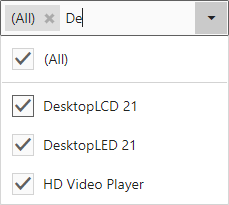Search
All filter elements allow end-users to search for specific values.
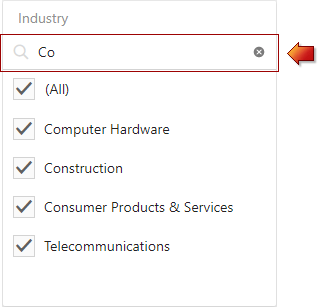
To search for a specific value, start typing it in a search panel. Use the clear button (![]() ) to clear the search criterion.
) to clear the search criterion.
Note
Note that the ‘All’ value does not affect search operations.
Enable Search
To enable or disable a search in the Web Dashboard’s UI, go to the filter element’s Options menu and set the Enable Search option to the required value.
In code, use the FilterElementItemBase.enableSearch property to control the search functionality.
Combo Box Specifics
The Combo Box filter element has some searching specifics depending on its type (Standard or Checked).
To search the required value in the Standard Combo Box, remove a selection from the currently selected value using the DELETE or BACKSPACE keys and start typing the required value.
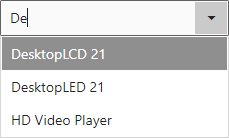
For the Checked Combo Box, expand it and start typing the required value next to the already selected value(s).