Create an ASP.NET MVC Dashboard Application using the Template Gallery
- 2 minutes to read
The DevExpress BI Dashboard App Template Gallery contains predefined templates for building the Dashboard Designer and Viewer applications for all supported platforms. All available Dashboard templates are listed in the following topic: Template Gallery.
The steps below show how to use the DevExpress Template Gallery to quickly create a ready-to-use ASP.NET MVC Dashboard application.
Create a New Project
In Visual Studio, create a new project. Select DevExpress v23.2 BI Dashboard App Template Gallery as the project template.
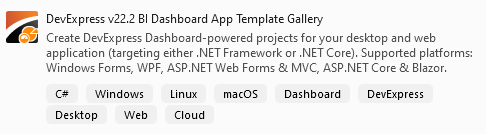
Click Next.
Configure your new project and click Create. The Template Gallery opens.
Configure the Template
In the invoked Template Gallery, select .NET Framework as the target framework.
Select Dashboard Web Application in the ASP.NET MVC section. Specify the framework version and click Run Wizard.
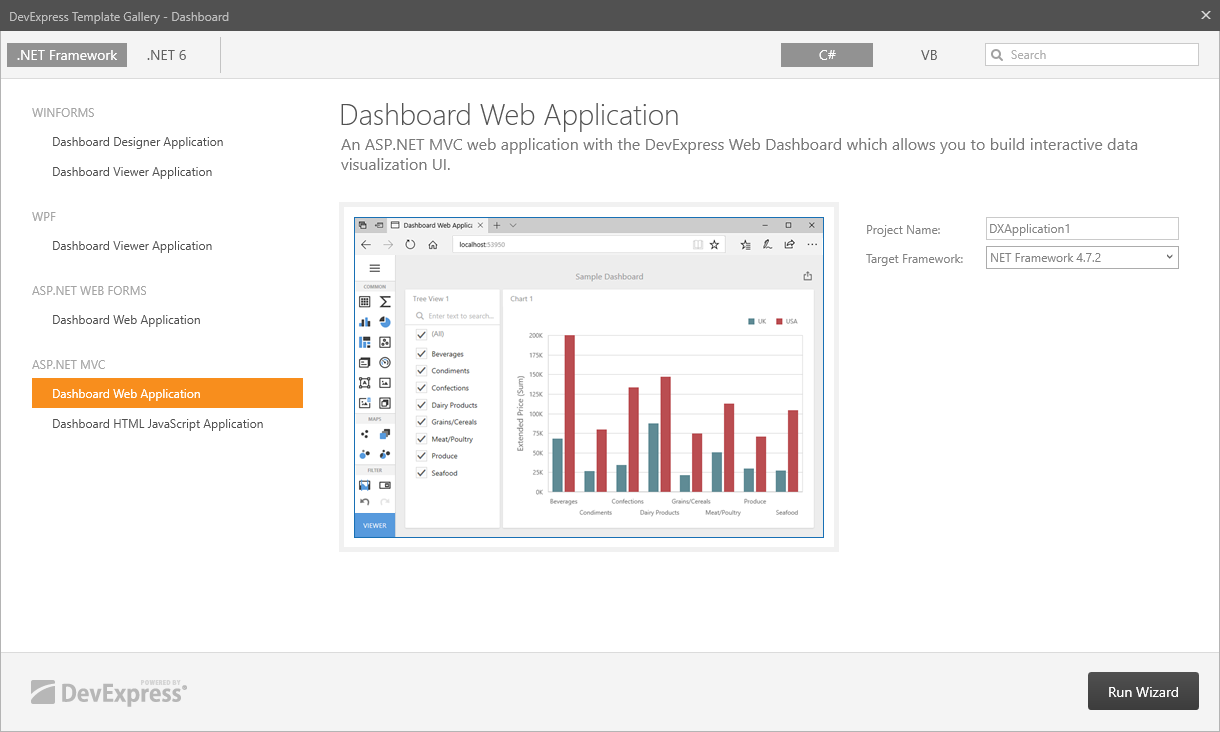
In the DevExpress ASP.NET Project Wizard, click Create Project.
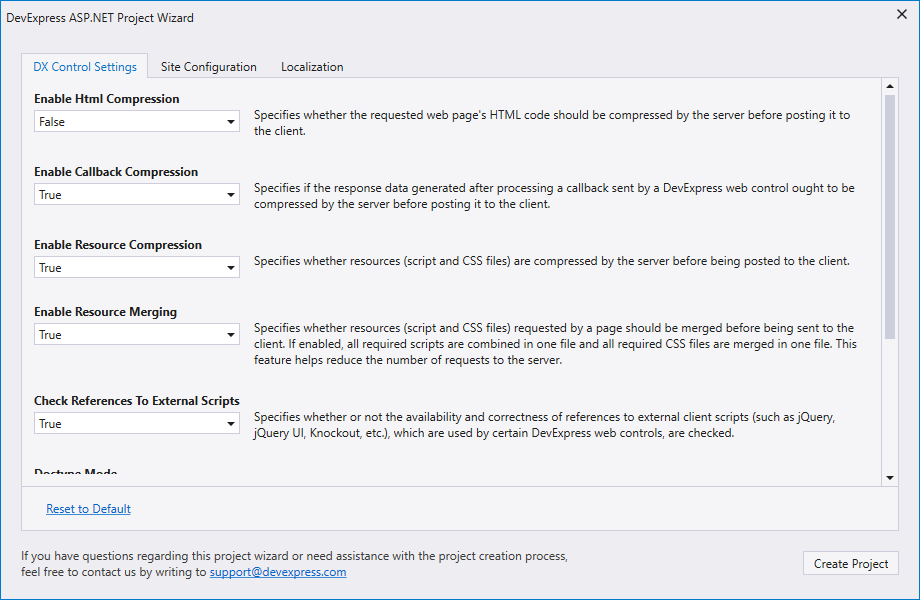
Run the application to see the result.
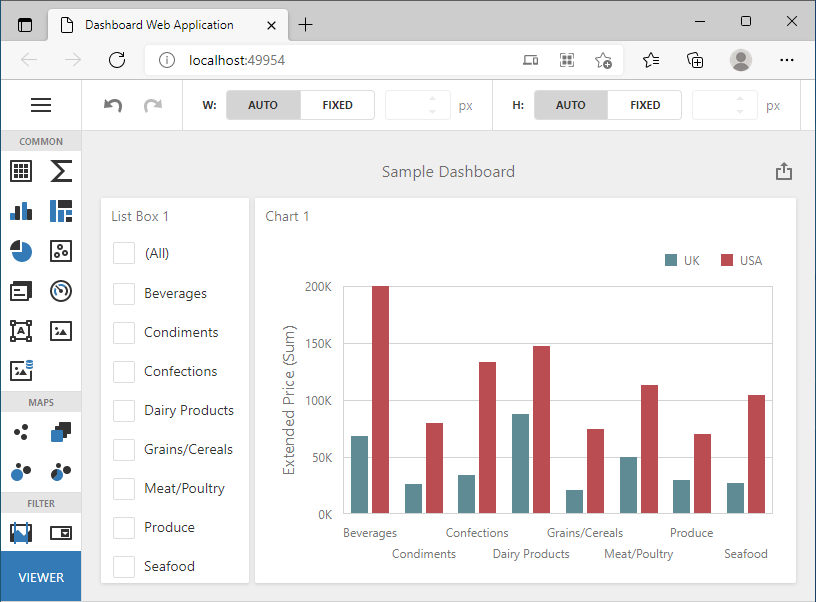
The Web Designer application displays a sample dashboard and allows you to change it, create a new dashboard and switch to Viewer mode.
Next Steps
- Create Dashboards on the Web
- Describes how to create and configure dashboards in the Web Dashboard control.
- ASP.NET MVC Dashboard Extension
- Contains instructions on how to integrate the DashboardExtension extension into an ASP.NET MVC application.