Interactivity
This document describes the capabilities that enable interaction between Geo Point maps and other dashboard items. These capabilities include Master Filtering.
Master Filtering
You can use the Geo Point dashboard item as a filter for other dashboard items.
The Geo Point Map dashboard item supports filtering by callout/bubble/pie. When Master Filtering is enabled, an end-user can click a callout/bubble/pie (or multiple callouts/bubbles/pies) to make other dashboard items only display data related to the selected callout(s)/bubble(s)/pie(s).
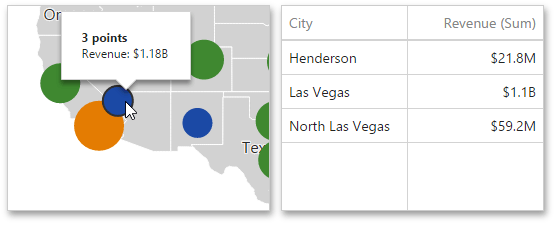
Note
When you select a clustered bubble or pie, master filtering is applied by all points that are clustered into this bubble/pie.
To learn more about filtering concepts common to all dashboard items, see the Master Filtering topic.
To enable Master Filtering, go to the Map’s Interactivity menu and select the required Master Filtering mode.
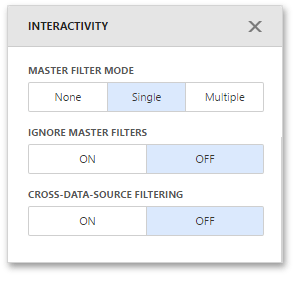
To reset filtering, use the Clear Master Filter button (the ![]() icon) in the Map’s caption.
icon) in the Map’s caption.