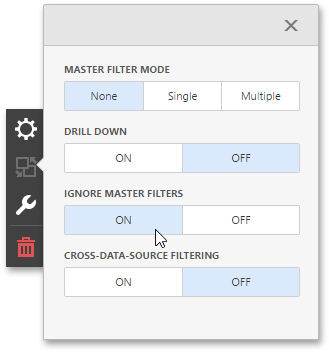Master Filtering
- 2 minutes to read
The Dashboard allows you to use any data aware dashboard item as a filter for other dashboard items. This feature is called Master Filtering. End-users can select elements in a Master Filter item (grid records, chart bars, pie segments, etc.) to filter data in other dashboard items by the selected values.
Master Filter Modes
To enable master filtering, go to the dashboard item’s Interactivity menu and use the Master Filtering Mode option.
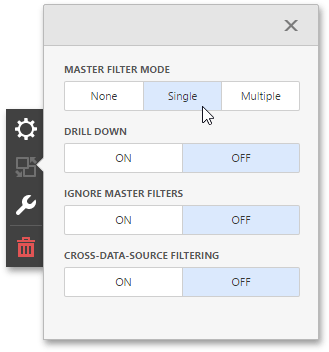
The Master Filter item supports the following modes.
| Mode | Description |
|---|---|
| None | Disables master filtering. |
| Multiple | Allows you to select multiple elements in the Master Filter item. To reset filtering, use the Clear Master Filter button (the |
| Single | Allows you to select only one element in the Master Filter item. When this mode is enabled, the default selection will be set to a Master Filter element. You can change this selection, but cannot clear it. |
Filtering Across Data Sources
When different items in a dashboard are bound to different data sources, you can specify that a particular Master Filter should be applied across data sources. This means that it will apply filtering to fields with matching names in all data sources.
Fields are matched by their full names. For fields in other data sources to be affected by Master Filtering, their names must match the name of the field in the current data source, and they must belong to the same hierarchy level so that their full names also match. For instance, Customer.City and Customer.Address.City will not be treated as matching fields.
To filter data across data sources, enable the Cross-Data-Source Filtering in the dashboard item’s Interactivity menu.
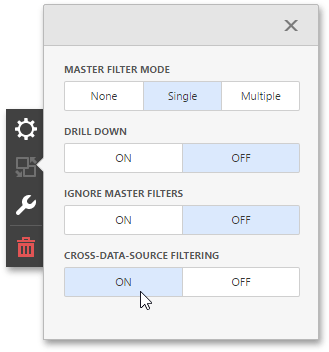
Note
Make sure that the matching field is visible in the dashboard item. You cannot use a hidden field to filter across data sources.
Preventing Items from Being Filtered
You can prevent specific dashboard items from being affected by Master Filters. To do this, enable the Ignore Master Filters option in the dashboard item’s Interactivity menu.