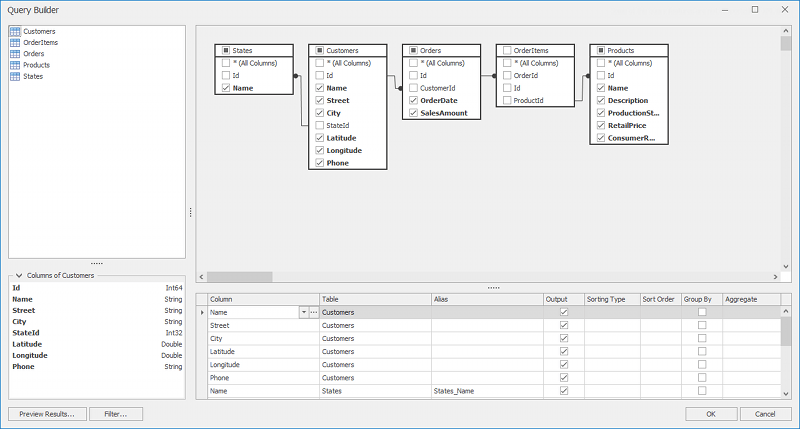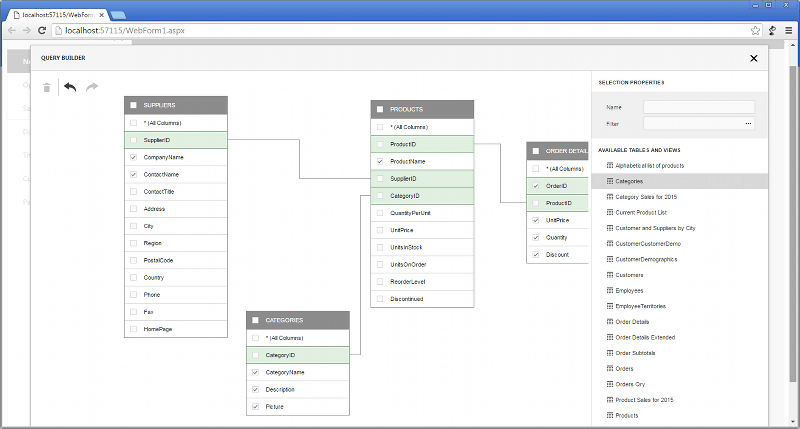After you have connected to a data source, you can prepare data in various ways before analyzing it. For instance, you can join tables/views or aggregate data for SQL data sources using Query Builders available for WinForms and Web.
The following operations can be performed depending on the selected platform/data source type.
Data Source Type
| WinForms Designer
| Web Dashboard
|
|---|
SQL Data Source
|
The WinForms Designer allows you to prepare data in the Query Builder in the following ways.
- Join tables/views.
- Create additional columns using expressions.
- Pre-aggregate data.
- Filter data.
If necessary, you can perform all operations using a custom SQL query. To learn more, see WinForms Designer - Working with Data.
- You can add calculated fields to SQL queries. To learn more, see WinForms Designer - Calculated Fields.
|
|
OLAP Data Source
|
|
|
Excel Data Source
|
- You can filter the entire Excel data source either in code or using the Filter Editor. To learn more, see Excel Data Source Filtering.
- The Calculated Fields topic shows how to add calculated fields to any supported data source type.
|
- To learn how to filter the Excel data source in the Web Dashboard, see Filter Data Sources.
- The Calculated Fields topic shows how to add calculated fields to any supported data source type.
|
Entity Framework Data Source
|
- You can use stored procedures to select only required data from the Entity Framework data source.
- The Calculated Fields topic shows how to add calculated fields to any supported data source type.
|
|
Object Data Source
|
- The Object data source can be filtered either in code or using the Filter Editor. To learn how to do this, see Object Data Source Filtering.
- The Calculated Fields topic shows how to add calculated fields to any supported data source type.
|
- To learn how to filter the Object data source in the Web Dashboard, see Filter Data Sources.
- The Calculated Fields topic shows how to add calculated fields to any supported data source type.
|
Extract Data Source
|
- After you created the Extract data source, you can filter it either in code or using the Filter Editor. To learn more, refer to Extract Data Source Filtering.
- The Calculated Fields topic shows how to add calculated fields to any supported data source type.
|
- To learn how to filter the Extract data source in the Web Dashboard, see Filter Data Sources.
- The Calculated Fields topic shows how to add calculated fields to any supported data source type.
|