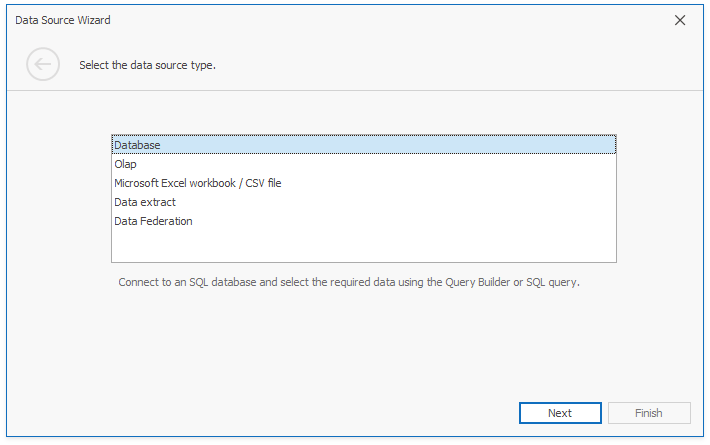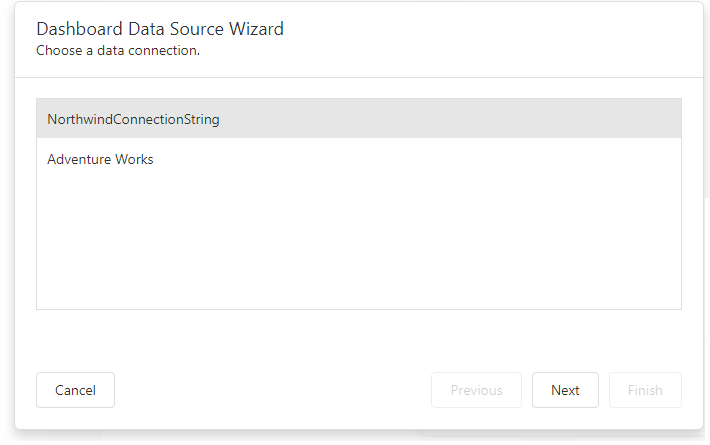The table below lists the data source types and describes how to create a connection for a particular platform.
Data Source Type
| API
| WinForms Designer
| Web Dashboard
|
|---|
SQL Data Source
| DashboardSqlDataSource
|
- Users can specify the connection parameters in the Data Source wizard. You can also add connection strings to the application’s configuration file to provide default data connections. For more information, refer to the Connecting to SQL Databases article.
- Use the DashboardSqlDataSource class to create an SQL data source that is available to users.
|
|
OLAP Data Source
| DashboardOlapDataSource
|
- By default, end-users can establish a connection to OLAP cubes by specifying connection parameters in the Data Source wizard. As an alternative, add required connection strings in the application’s configuration file to supply end-users with a set of default data connections. To learn more, see OLAP Data Source.
- Use the DashboardOlapDataSource class to create a OLAP data source available to end-users.
|
|
Excel Data Source
| DashboardExcelDataSource
|
- End-users can connect to an Excel workbook or CSV file using the Data Source wizard. To learn more, see Excel Data Source.
- Use the DashboardExcelDataSource class to create an Excel data source available to end-users.
|
|
Entity Framework Data Source
| DashboardEFDataSource
|
- End-users can connect to an Entity Framework data source using the Data Source wizard. To supply the end-users with this capability, add an Entity Framework model to your project.
To learn more, see Entity Framework Data Source.
- Use the DashboardEFDataSource class to create an Entity Framework data source available to end-users.
|
|
Object Data Source
| DashboardObjectDataSource
|
- End-users can connect to an Object data source using the Data Source wizard. To supply the end-users with this capability, define an object data source in a separate class within a project.
To learn more, see Object Data Source.
- Use the DashboardObjectDataSource class to create an Object data source available to end-users.
|
|
Extract Data Source
| DashboardExtractDataSource
|
- Users can use the Data Source wizard to create a new data extract or establish a connection to an existing data extract. See Extract Data Source for more details.
- Use the DashboardExtractDataSource class to create an Extract data source that is available to users.
|
|
Federated Data Source
| DashboardFederationDataSource
|
- Users can create the federated data source in the Data Source wizard from existing SQL Data Source queries, Excel Data Sources, and Object Data Sources. For more information, refer to the Federated Data Source.
- Use the DashboardFederationDataSource class to create a federated data source.
| *
|
Note
The DevExpress Dashboard uses database servers that can be configured to use case-sensitive table/column names. For this reason, a database scheme used in dashboards is case-sensitive to prevent any problem when the product is used with such servers.