Master Filtering for the Scatter Chart in the WinForms
The BI Dashboard allows you to use a Scatter Chart dashboard item as a filter for other dashboard items (Master Filter). To learn more, see the Master Filtering topic, which describes filtering concepts common to all dashboard items.
Configure Master Filters in the Designer
The Scatter Chart dashboard item supports filtering by points that correspond to specific argument values or their combinations.
When Master Filtering is enabled, an end-user can click a point (or multiple points by holding down the CTRL key) to make other dashboard items only display data related to the selected point(s).
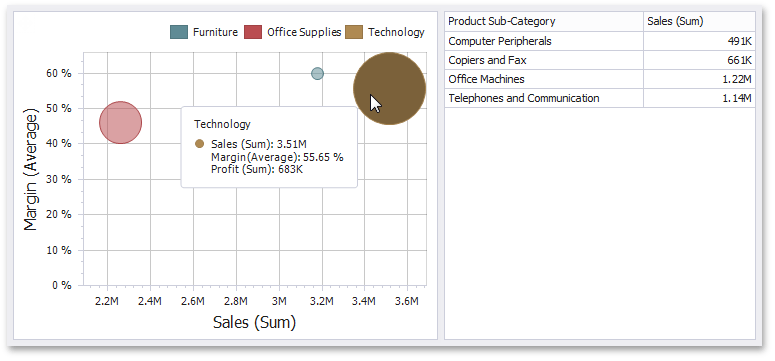
To learn how to enable Master Filtering in the Designer, see the Master Filtering topic.
To reset filtering, use the Clear Master Filter ( ) button in the Chart’s caption area, or the Clear Master Filter command in the context menu.
) button in the Chart’s caption area, or the Clear Master Filter command in the context menu.
Member Table
- DashboardItemInteractivityOptions.MasterFilterMode
- Gets or sets the selection mode of the master filter item.
- ScatterChartDashboardItem.InteractivityOptions
- Provides access to interactivity options, such as Master Filtering and drill-down settings.