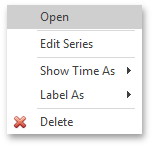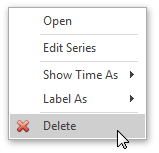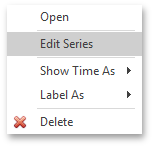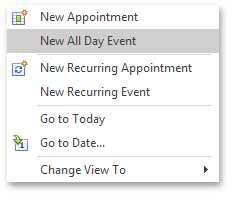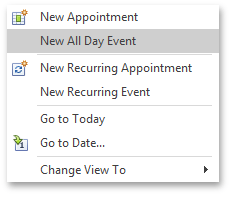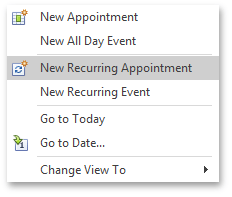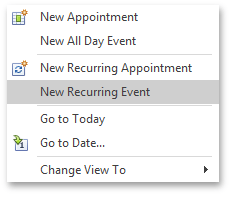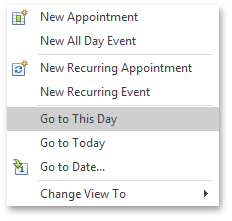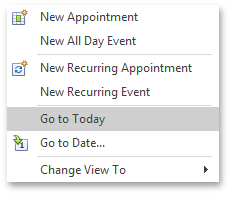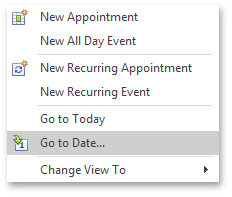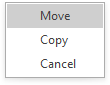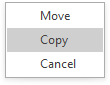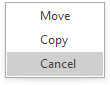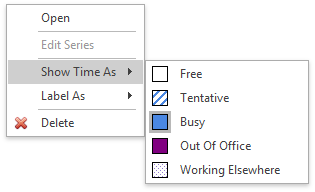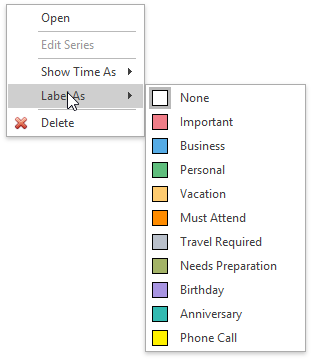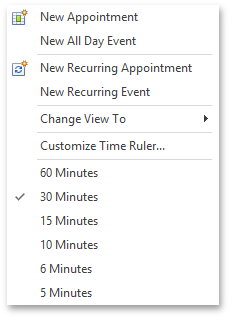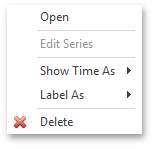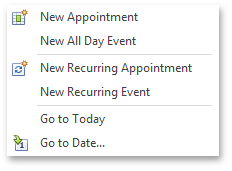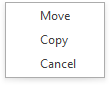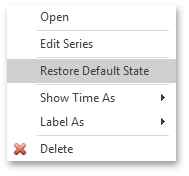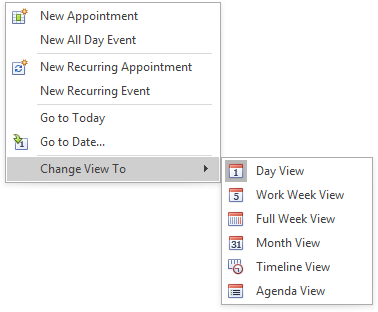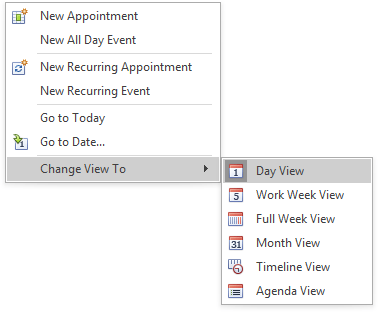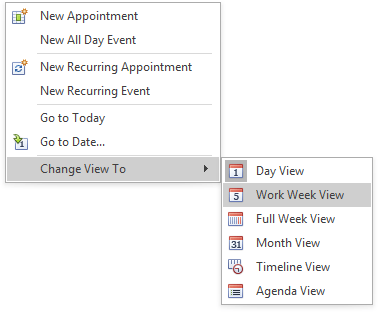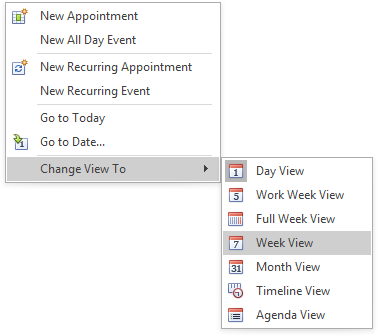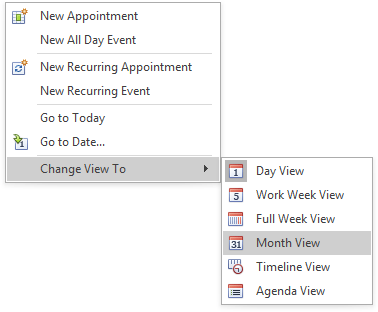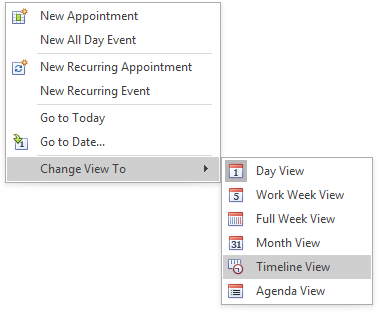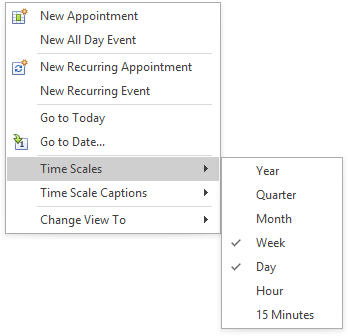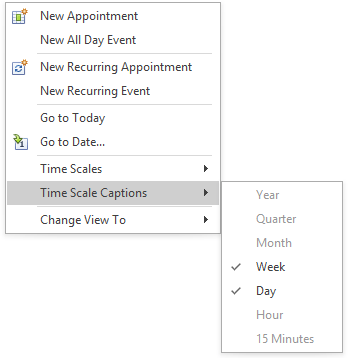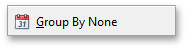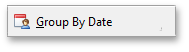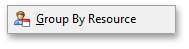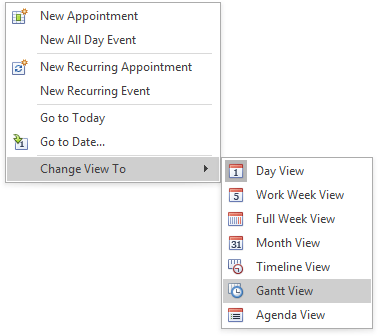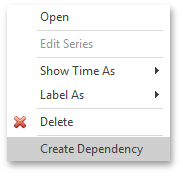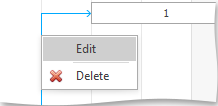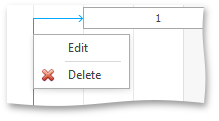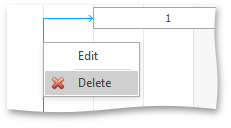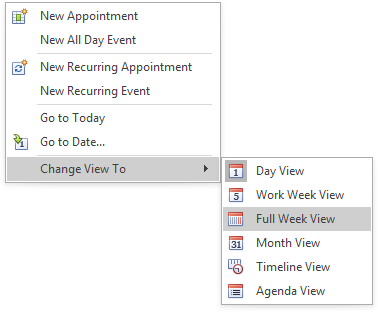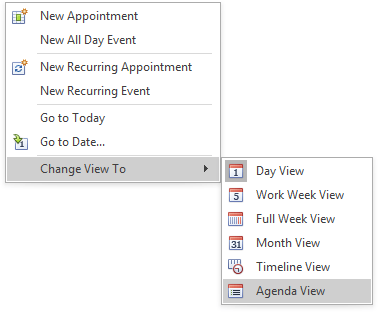SchedulerMenuItemId Enum
Lists items that can be used in the context menus of a Scheduler.
Namespace: DevExpress.XtraScheduler
Assembly: DevExpress.XtraScheduler.v19.2.Core.dll
Declaration
Members
| Name | Description |
|---|---|
Custom
|
Any custom menu item. You can add your custom menu items by handling the SchedulerControl.PreparePopupMenu event. |
OpenAppointment
|
The Open item of the context menu which is invoked when an appointment is clicked with the right mouse button. Selecting this item invokes the Edit Appointment dialog which allows the properties of the current appointment to be edited. Note that if the appointment is recurring, then this item only allows the current appointment to be edited, not its entire series.
|
PrintAppointment
|
For internal use only. |
DeleteAppointment
|
The Delete item of the context menu which is invoked when an appointment is clicked with the right mouse button. Selecting this item removes the current appointment. If the current appointment is recurring, then the Delete Series dialog will be invoked.
|
EditSeries
|
The Edit Series item of the context menu which is invoked when a recurring appointment is clicked with the right mouse button. Selecting this item invokes the Edit Appointment dialog which allows the entire series of recurring appointments to be edited.
|
NewAppointment
|
The New Appointment item of the context menu which is invoked when a view’s time cells that don’t contain any appointments are clicked with the right mouse button. Selecting this item invokes the Edit Appointment dialog used to create a new appointment.
|
NewAllDayEvent
|
The New All-Day Event item of the context menu which is invoked when the view’s time cells that don’t contain any appointments are clicked with the right mouse button. Selecting this item invokes the Edit Appointment dialog used to create a new all-day appointment (in this case the Appointment.AllDay option in the dialog is checked).
|
NewRecurringAppointment
|
The New Recurring Appointment item of the context menu which is invoked when a view’s time cells that don’t contain any appointments are clicked with the right mouse button. Selecting this item invokes the Edit Appointment dialog used to create a new appointment, and also invokes the Recurrence dialog which allows the recurrence pattern to be specified for the new appointment.
|
NewRecurringEvent
|
The New Recurring Event item of the context menu which is invoked when a view’s time cells that don’t contain any appointments are clicked with the right mouse button. Selecting this item invokes the Edit Appointment dialog used to create a new all-day appointment (in this case the Appointment.AllDay option in the dialog is checked), and also invokes the Recurrence dialog which allows the recurrence pattern to be specified for the new appointment.
|
GotoThisDay
|
The Go to This Day item of the context menu which is invoked when any of the view’s time cells that don’t contain any appointments are clicked with the right mouse button (only in a Week or Month view). Selecting this item changes the current view to the Day and sets the date displayed in this view to the selected date.
|
GotoToday
|
The Go to Today item of the context menu which is invoked when any of the view’s time cells that don’t contain any appointments are clicked with the right mouse button. Selecting this item changes the date displayed in the current view to the current date on the local machine.
|
GotoDate
|
The Go to Date item of the context menu which is invoked when the view’s time cells which don’t contain any appointments are clicked with the right mouse button. Selecting this item invokes the Go To Date dialog which allows the date displayed in the current view to be changed.
|
OtherSettings
|
For internal use only. |
CustomizeCurrentView
|
For internal use only. |
CustomizeTimeRuler
|
The Customize Time Ruler item of the context menu which is invoked when the time ruler is clicked with the right mouse button. Selecting this item invokes the Time Ruler dialog which allows the properties of the current time ruler to be edited.
|
AppointmentDragMove
|
The Move item of the context menu which is invoked after an appointment has been clicked and dragged with the right mouse button. Selecting this item moves the appointment to the time period which it was dragged to.
|
AppointmentDragCopy
|
The Copy item of the context menu which is invoked after an appointment has been clicked and dragged with the right mouse button. Selecting this item copies the dragged appointment and inserts a copy at the time period which the appointment being copied was dragged to.
|
AppointmentDragCancel
|
The Cancel item of a context menu which is invoked after an appointment has been clicked and dragged with the right mouse button. Selecting this item cancels the dragging of the appointment.
|
StatusSubMenu
|
The Show Time As item of the context menu which is invoked after an appointment has been clicked with the right mouse button, and also the entire submenu which is opened with this menu item.
|
LabelSubMenu
|
The Label As item of the context menu which is invoked after an appointment has been clicked with the right mouse button, and also the entire submenu which is opened with this menu item.
|
RulerMenu
|
The entire context menu which is invoked when the time ruler is clicked with the right mouse button. Note that the corresponding items for this context menu are specified by the UserInterfaceObject.MenuCaption property of each time slot.
|
AppointmentMenu
|
The entire context menu which is invoked after an appointment has been clicked with the right mouse button.
|
DefaultMenu
|
The entire context menu which is invoked when the view’s time cells that don’t contain any appointments are clicked with the right mouse button.
|
AppointmentDragMenu
|
The entire context menu which is invoked after an appointment has been clicked and dragged with the right mouse button.
|
RestoreOccurrence
|
The Restore Default State item of the context menu which is invoked when a changed recurring appointment (which Appointment.Type property is equal to ChangedOccurrence) is clicked with the right mouse button. This item is accessible for recurring appointments only. Selecting this item restores the default state of the appointment as it was generated by the recurrence pattern.
|
SwitchViewMenu
|
The Change View To item of the context menu which is invoked when a view’s time cells that don’t contain any appointments are clicked with the right mouse button, and also the entire submenu which is opened with this menu item.
|
SwitchToDayView
|
The Day View check item of the Change View To submenu of the context menu which is invoked when a view’s time cells that don’t contain any appointments are clicked with the right mouse button. Selecting this item changes the SchedulerControl.ActiveView to the Day View.
|
SwitchToWorkWeekView
|
The Work Week View check item of the Change View To submenu of the context menu which is invoked when a view’s time cells that don’t contain any appointments are clicked with the right mouse button. Selecting this item changes the SchedulerControl.ActiveView to the Work Week View.
|
SwitchToWeekView
|
The Week View check item of the Change View To submenu of the context menu which is invoked when a view’s time cells that don’t contain any appointments are clicked with the right mouse button. Selecting this item changes the SchedulerControl.ActiveView to the Week View.
|
SwitchToMonthView
|
The Month View check item of the Change View To submenu of the context menu which is invoked when a view’s time cells that don’t contain any appointments are clicked with the right mouse button. Selecting this item changes the SchedulerControl.ActiveView to the Month View.
|
SwitchToTimelineView
|
The Timeline View check item of the Change View To submenu of the context menu, invoked on a right click within the scheduler display area not occupied by appointments. Selecting this item changes the SchedulerControl.ActiveView to the Timeline View.
|
TimeScaleEnable
|
Any of the Time Scales menu item of the popup menu invoked on a right click within the scheduler display area not occupied by appointments, when the scheduler’s view is the Timeline View. Checking these items enables the corresponding Timeline scales. The entire submenu opened by this menu item has the same Id.
|
TimeScaleVisible
|
Check items of the Time Scale Captions submenu in the context menu invoked on a right click within the scheduler display area not occupied by appointments. Checking these items makes the corresponding Timeline scales visible. The entire submenu opened by this menu item has the same Id.
|
SwitchTimeScale
|
For internal use only. |
SplitAppointment
|
This menu item is associated with a command to switch the Scheduler into a Split mode. See the How to: Split Appointments and Series article for more information. |
SwitchToGroupByNone
|
A command to set the SchedulerControl.GroupType to the SchedulerGroupType.None. The default menu does not contain this item. Use the SchedulerControl.PreparePopupMenu event, to insert the SwitchToGroupByNone item. |
SwitchToGroupByDate
|
A command to set the SchedulerControl.GroupType to the SchedulerGroupType.Date. The default menu does not contain this item. Use the SchedulerControl.PreparePopupMenu event, to insert the SwitchToGroupByDate item. |
SwitchToGroupByResource
|
A command to set the SchedulerControl.GroupType to the SchedulerGroupType.Resource. The default menu does not contain this item. Use the SchedulerControl.PreparePopupMenu event, to insert the SwitchToGroupByResource item. |
SwitchToGanttView
|
The Gantt View check item of the Change View To submenu of the context menu which is invoked when time cells that don’t contain any appointments are clicked with the right mouse button. Selecting this item changes the SchedulerControl.ActiveView to the Gantt View.
|
AppointmentDependencyCreation
|
The Create Dependency item of the context menu which is invoked when an appointment is clicked with the right mouse button. Selecting this item enables the user to drag a line from the current (the Parent) appointment to another (Dependent) appointment to establish a dependency. By default, the type of dependency is AppointmentDependencyType.FinishToStart.
|
CollapseResource
|
Menu item that corresponds to the command used to collapse a resource tree in a hierarchical view displayed by the ResourcesTree control. |
ExpandResource
|
Menu item that corresponds to the command used to expand a resource tree in a hierarchical view displayed by the ResourcesTree control. |
OpenAppointmentDependency
|
The Edit item of the context menu which is invoked when a dependency line is clicked with the right mouse button. Selecting this item invokes the AppointmentDependencyForm dialog which enables the user to change the dependency type.
|
AppointmentDependencyMenu
|
The entire context menu which is invoked after a dependency line has been clicked with the right mouse button.
|
DeleteAppointmentDependency
|
The Delete item of the context menu which is invoked when a dependency line is clicked with the right mouse button. Selecting this item deletes the selected dependency.
|
PrintPreview
|
For internal use only. |
Print
|
For internal use only. |
PrintPageSetup
|
For internal use only. |
SwitchTimeScalesTo
|
For internal use only. |
SwitchTimeScalesTo5MinutesSlot
|
For internal use only. |
SwitchTimeScalesTo6MinutesSlot
|
For internal use only. |
SwitchTimeScalesTo10MinutesSlot
|
For internal use only. |
SwitchTimeScalesTo15MinutesSlot
|
For internal use only. |
SwitchTimeScalesTo30MinutesSlot
|
For internal use only. |
SwitchTimeScalesTo60MinutesSlot
|
For internal use only. |
SwitchShowWorkTimeOnly
|
For internal use only. |
SwitchCompressWeekend
|
For internal use only. |
SwitchCellsAutoHeight
|
For internal use only. |
ToggleRecurrence
|
For internal use only. |
ChangeAppointmentStatusUI
|
For internal use only. |
ChangeAppointmentLabelUI
|
For internal use only. |
ChangeAppointmentReminderUI
|
For internal use only. |
ChangeTimelineScaleWidthUI
|
For internal use only. |
OpenSchedule
|
For internal use only. |
SaveSchedule
|
For internal use only. |
ChangeSnapToCellsUI
|
For internal use only. |
EditOccurrenceUI
|
For internal use only. |
EditSeriesUI
|
For internal use only. |
DeleteSeriesUI
|
For internal use only. |
DeleteOccurrenceUI
|
For internal use only. |
SetSnapToCells
|
For internal use only. |
SwitchToFullWeekView
|
The Full Week View check item of the Change View To submenu of the context menu which is invoked when a view’s time cells that don’t contain any appointments are clicked with the right mouse button. Selecting this item changes the SchedulerControl.ActiveView to the Full Week View.
|
SwitchToAgendaView
|
The Agenda View check item of the Change View To submenu of the context menu which is invoked when a view’s time cells that don’t contain any appointments are clicked with the right mouse button. Selecting this item changes the SchedulerControl.ActiveView to the Agenda View.
|
Related API Members
The following properties accept/return SchedulerMenuItemId values:
| Library | Related API Members |
|---|---|
| WinForms Controls | AgendaView.MenuItemId |
| DayView.MenuItemId | |
| FullWeekView.MenuItemId | |
| MonthView.MenuItemId | |
| SchedulerViewBase.MenuItemId | |
| TimelineView.MenuItemId | |
| WeekView.MenuItemId | |
| WorkWeekView.MenuItemId | |
| ASP.NET Controls and MVC Extensions | ASPxSchedulerPopupMenu.MenuId |
| ASP.NET Bootstrap Controls | BootstrapSchedulerPopupMenu.MenuId |
Remarks
The enumeration members are used to identify commands and menu items. Some of them are used internally, some of them are reserved. You are advised to use only members for which a detailed description is provided.
Use this enumeration’s members to specify the type of the menu item when customizing the Scheduler‘s context menu. This enumeration’s values are used by the methods of the SchedulerPopupMenu objects.
Note
You can remove unnecessary menu items and submenus by specifying the proper SchedulerMenuItemId as an argument to the RemoveMenuItem method within the SchedulerControl.PopupMenuShowing event handler..
Example
This example demonstrates how to customize the SchedulerControl‘s popup menus (the SchedulerMenuItemId.DefaultMenu in this case). To change particular items in a popup menu handle the SchedulerControl.PopupMenuShowing event of a Scheduler Control.
using DevExpress.XtraScheduler;
// ...
private void schedulerControl1_PopupMenuShowing(object sender, PopupMenuShowingEventArgs e)
// Check if it's the default menu of a Scheduler.
if (e.Menu.Id == SchedulerMenuItemId.DefaultMenu)
{
// Disable the "New Recurring Appointment" menu item.
e.Menu.DisableMenuItem(SchedulerMenuItemId.NewRecurringAppointment);
// Hide the "New Recurring Event" menu item.
e.Menu.RemoveMenuItem(SchedulerMenuItemId.NewRecurringEvent);
// Enable the "Go To Today" menu item.
e.Menu.EnableMenuItem(SchedulerMenuItemId.GotoToday);
// Find the "New Appointment" menu item and rename it.
SchedulerMenuItem item = e.Menu.GetMenuItemById(SchedulerMenuItemId.NewAppointment);
if (item != null) item.Caption = "&New Event";
}
// Check if it's the appointment menu.
if(e.Menu.Id == SchedulerMenuItemId.AppointmentMenu) {
e.Menu.RemoveMenuItem(SchedulerMenuItemId.LabelSubMenu);
e.Menu.RemoveMenuItem(SchedulerMenuItemId.StatusSubMenu);
}
}
Related GitHub Examples
The following code snippets (auto-collected from DevExpress Examples) contain references to the SchedulerMenuItemId enum.
Note
The algorithm used to collect these code examples remains a work in progress. Accordingly, the links and snippets below may produce inaccurate results. If you encounter an issue with code examples below, please use the feedback form on this page to report the issue.