FixedFieldValue Class
A column field value to be pinned.
Namespace: DevExpress.XtraPivotGrid
Assembly: DevExpress.PivotGrid.v20.1.Core.dll
NuGet Packages: DevExpress.PivotGrid.Core, DevExpress.WindowsDesktop.PivotGrid.Core
Declaration
Related API Members
The following members return FixedFieldValue objects:
Remarks
To pin a column, follow the steps below:
- Create a FixedFieldValue object.
- Assign a DataField to the FixedFieldValue.DataField property. If the Pivot Grid control displays multiple data fields, pick a field whose values should be pinned.
- Create a FixedFieldValueCondition and specify a column area field and its value. This information, together with the data field, indicates the column that should be pinned.
- Add the created condition to the Conditions collection.
- Add the created FixedFieldValue object to the PivotGridControl.FixedColumnFieldValues collection.
The code snippet below illustrates how to pin the fieldQuantity field values that belong to the February 2015 interval.
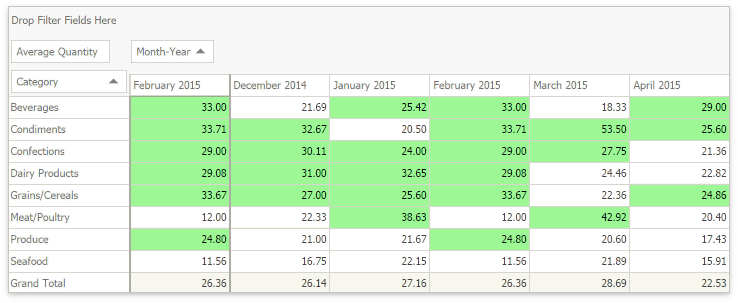
using DevExpress.XtraPivotGrid;
//...
public Form1() {
var info = new FixedFieldValue(fieldQuantity);
info.Conditions.Add(
new FixedFieldValueCondition(fieldYear, new DateTime(2015, 2, 1)));
pivotGridControl1.FixedColumnFieldValues.Add(info);
}
If you specify no conditions, the “Grand Total” column is pinned.
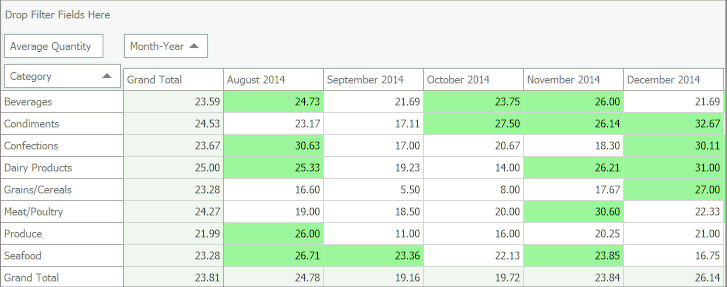
Implements
Inheritance
Object
FixedFieldValue
See Also