Find References
- 3 minutes to read
CodeRush includes Tab to Next Reference and References window features that help you find references to a selected type or identifier.
Tab to Next Reference
Tab to Next Reference allows you to jump between references to a selected identifier or type. This feature works in C#, Visual Basic, JavaScript, TypeScript, CSS, XAML, and Blazor code. The following screencast shows Tab to Next Reference in Blazor:
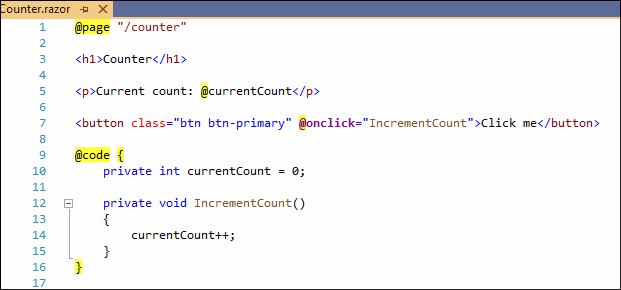
How to Use
Place the caret in an identifier or type and press Tab.
CodeRush underlines all references and moves the caret to the next one.

Press Tab again, if the next reference is not the one you are looking for. You can press Tab multiple times until you reach the desired reference.
When you reach the last reference, press Tab to navigate to the first instance.
Press Shift+Tab to navigate to the previous reference.
Press Esc to navigate back to the start position and remove underlines from references.
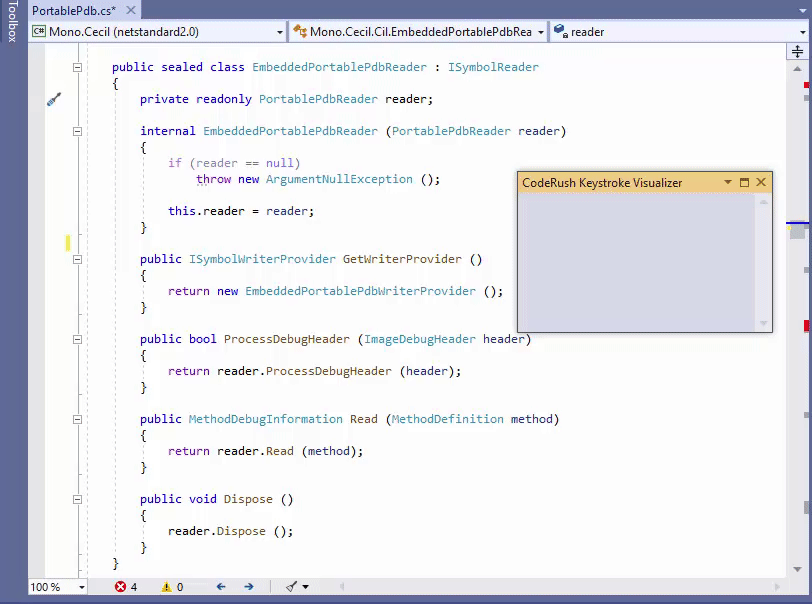
Note
Tab to Next Reference searches for references in the entire solution. If CodeRush finds the next reference in the closed file, it opens this file and places the caret to the found reference.
References Window
The References window shows references found in the solution and allows you to navigate through results.
Search for References
Place the caret in an identifier or type in a cs, vb, ts, js, ts, css, xaml, or razor file.
Open the References window.
Press Shift+F12 or choose CodeRush | Navigate | Find All References menu item.

The References window shows references to a selected identifier or type.

The References window supports the following operations.
Navigate to Reference
Press F8 to navigate to the next item.
Press Shift+F8 to navigate to the previous item.
The References window shows the surrounding code for a selected item in the preview and code editor.
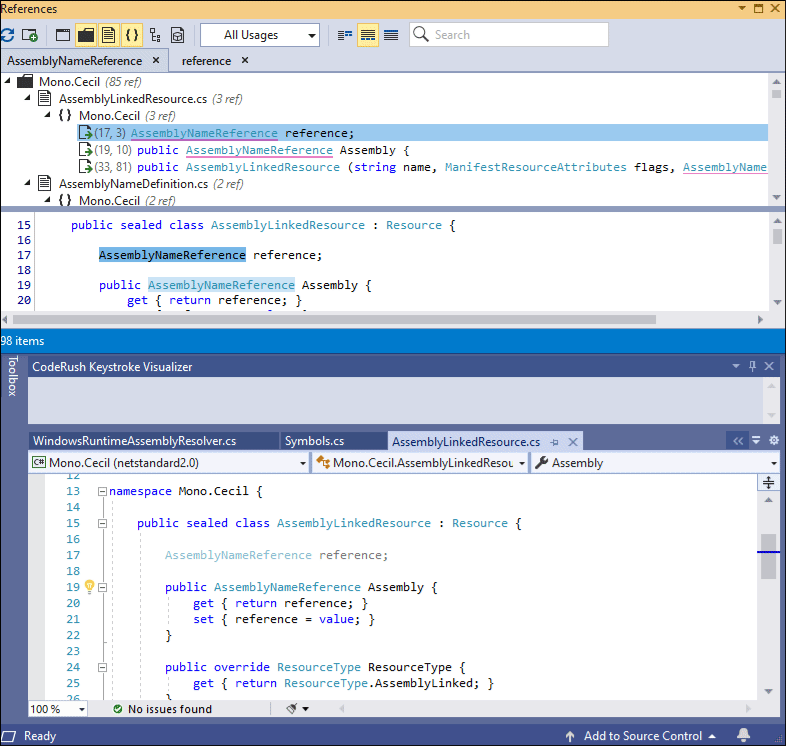
Group Items
CodeRush can group references by any combination of the following entities:
- Project
- Directory
- File
- Namespace
- Type (class, interface, etc.)
- Member
The image below shows Project, Directory, and Type nodes in the References window.

Filter by Operation Types
CodeRush allows you to filter items by the following operation types:
- Read
- Write
- Instantiations (New Instances)
- All
The image below shows the selected Write item in the toolbar’s drop down box to filter items by writes.

Filter by Text
Enter text in the search box to remove items that do not contain that text within their entry.
The image below shows items filtered by the word “parse”.

Multiple Sessions
The References window supports sessions that allow you to switch between the search results when CodeRush performs multiple searches.
Place the caret in an identifier and click the New Search button to create a new session.
CodeRush creates a new tab filled with identifier references and keeps the previous search results untouched in a separate tab.
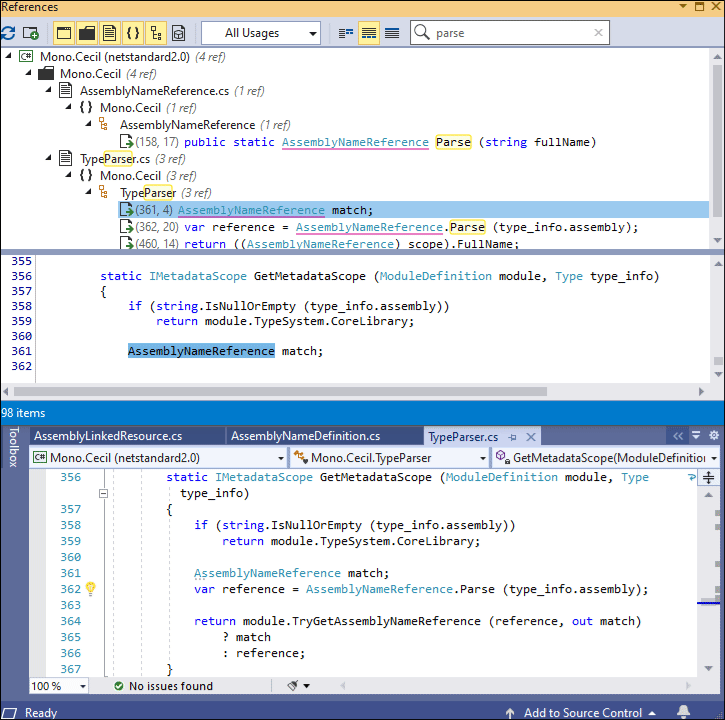
Refresh Results
CodeRush can overwrite the search results in the current tab (session).
Place the caret in an identifier and click the Refresh button.
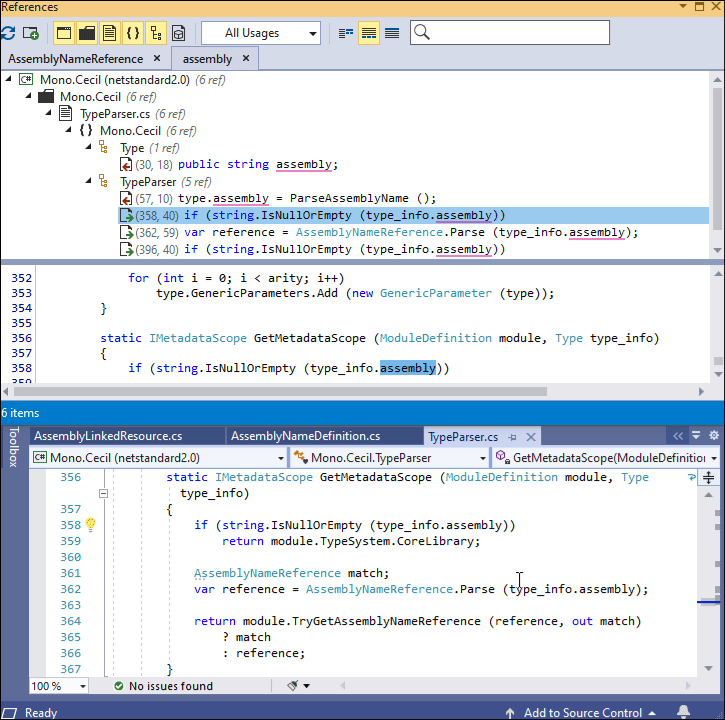
Note
CodeRush refreshes the active session when you reopen the References window.