Navigate To
- 3 minutes to read
CodeRush includes the Jump To window that allows you to navigate inside the code structure and particular code fragments. For instance, you can navigate to the class declaration, list interface implementations, etc.
This feature works in C#, Visual Basic, TypeScript, JavaScript, CSS, XAML, and Blazor code. The following screencast shows the Jump To window in Blazor:
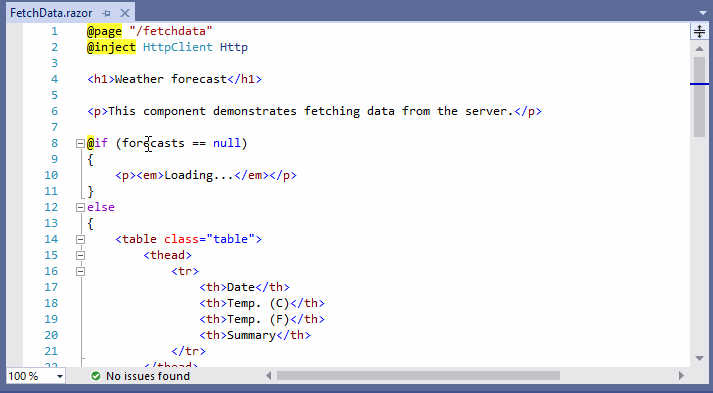
How to Use
To invoke the Jump To window, use one of the following ways:
- Place the caret in the identifier and press Ctrl + Alt + N.
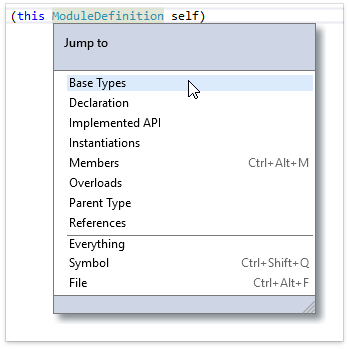
- Use the CodeRush | Navigate | Jump to.. menu item.

The Num Decimal shortcut in the code editor.
To enable this shortcut: choose CodeRush | Setup Wizard… menu item to invoke the CodeRush Setup wizard, and enable the Add Numeric Keypad Bindings option on the Numeric Keypad Bindings page.
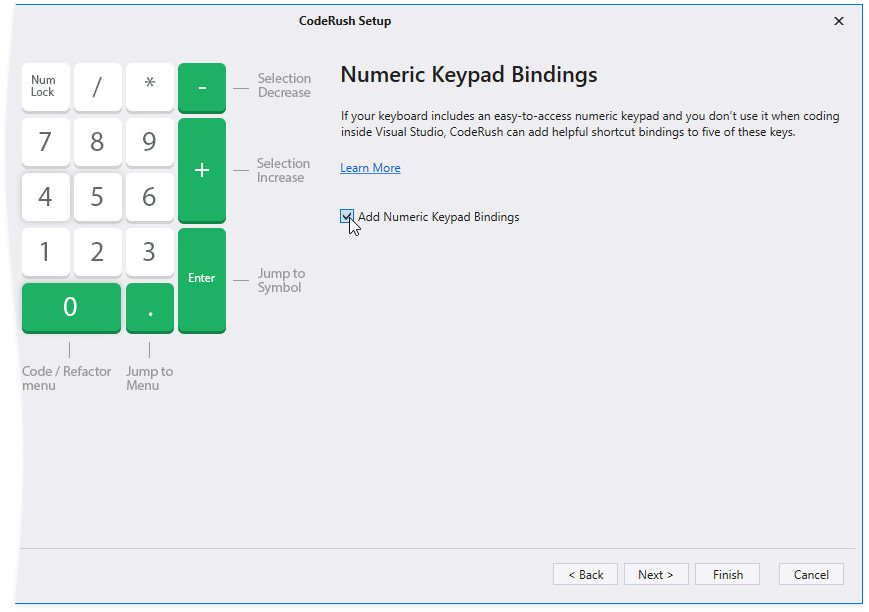
The set of available navigation providers depends on the identifier type. The table below lists navigation providers:
| Name | Availability | Target |
|---|---|---|
| Assignments | When the caret is in a property, field, local parameter or event declaration/reference | Any assignment of the variable |
| Base Types | When the caret is in a class, structure or enumeration declaration or reference | Any type in the inheritance chain |
| Declaration | When the caret is in any symbol reference | The symbol declaration |
| Derived Types | When the caret is in a class or interface declaration or reference | Any type derived from the current one |
| Parent Type | Anywhere within the type (interface, class, structure or enumeration) block | The declaration of the type at the caret’s location |
| Members | When the caret is in a type declaration, or anywhere within the type block (works for partial types) | Any member of the current type |
| Instantiations | When the caret is in a class or structure declaration or reference | Any instantiation of the class/structure |
| Implementations | When the caret is in an interface, abstract class declaration, abstract member or reference | Any implementation of the type or member |
| Implemented API | When the caret is in an interface or class declaration or reference | Any exposed member |
| Overloads | When the caret is in a method declaration or reference | Any overload of the member |
| Overrides | When the caret is in a base class or an overridden member of the abstract or virtual class | Any override of the member |
| Overridden Base Member | When the caret is in an overridden member | Base member overridden by the current one |
| References | When the caret is in an identifier | Any identifier |
| Symbol | Anywhere | Any symbol in the solution |
| File | Everywhere | Any file in the solution |
| Open File | Everywhere | Any opened file |
| XAML Element | Everywhere | Any named element in your XAML code |
| Everything | Everywhere | Any file or symbol in the solution |
TypeScript Support
The Base Types, Derived Types, Members, Instantiations and Implementations navigation providers are also available in TypeScript code.

View Search Results in the References Window
Invoke the Jump To window.
Select the navigation provider (for example, Symbol).

Type a symbol’s name or a part of it in the search field.
The Jump to window filters the search result list dynamically as you type.

The Jump to window also highlights the locations of symbols for the active file/type.
Click the “Display data in a separate window” button to open the References window.

CodeRush shows filtered search result list in the References window.

Choose an item in the search result list. CodeRush navigates to the corresponding location in the code editor.

Note
When the References window is opened, press F8 to jump to the next item and press Shift + F8 to jump to the previous item.