Navigate Through Files
- 2 minutes to read
Use the Jump to File window to locate files, directories, and projects in your solution.
How to Search
Open the Jump to File Window
Use the CodeRush | Navigate | Jump to File… menu item;
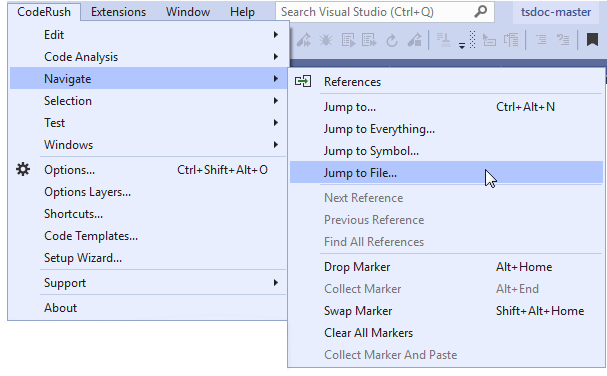
or
press Ctrl+Alt+F in the code editor.
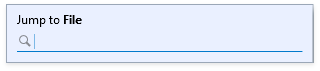
Find a File
1) Type a file name or a part of it in the window’s search field.
CodeRush filters the search result list as you type.
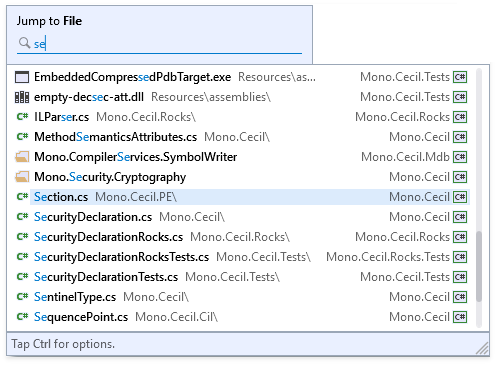
You can use two or more parts of a file’s name when you search for a file. Type, for example, “PdTa” in the search field. CodeRush splits the search string and applies heuristic matching. The search is case-insensitive, so there is no difference between “PdTa” and “pdta”.
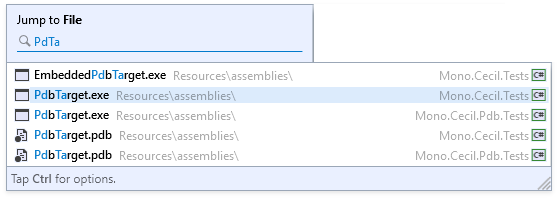
2) Use arrow keys to select an item in the search result list.
3) Press Enter or double-click the item to apply the selection.
CodeRush closes the Jump to File window and opens the selected file.
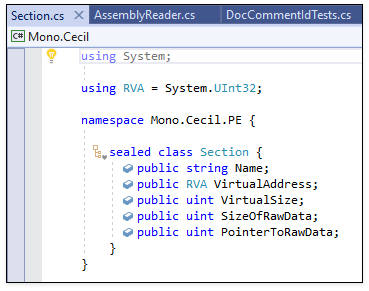
Note
You can use “Recent Items” in the Jump to File window to access previous search results.
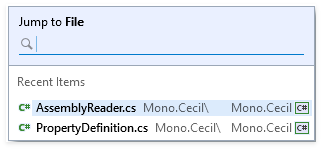
Filter Search Results
Press Ctrl to switch to filter mode in the invoked Jump to File window.
To limit search results to currently opened files, press O.
Press A to view all search result list again.
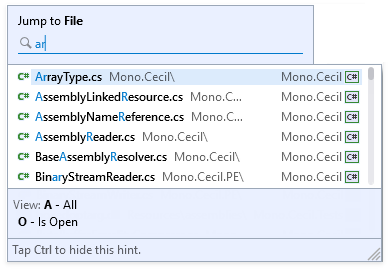
Note
CodeRush navigation providers also include Navigate to Everything that allows you to search for files and symbols simultaneously.
Options
You can customize the Jump to File window in the Navigation | General options page. For more information, see Navigation Tools Options.