Structural Highlighting
- 2 minutes to read
The Structural Highlighting options page enables you to specify the Structural Highlighting options.
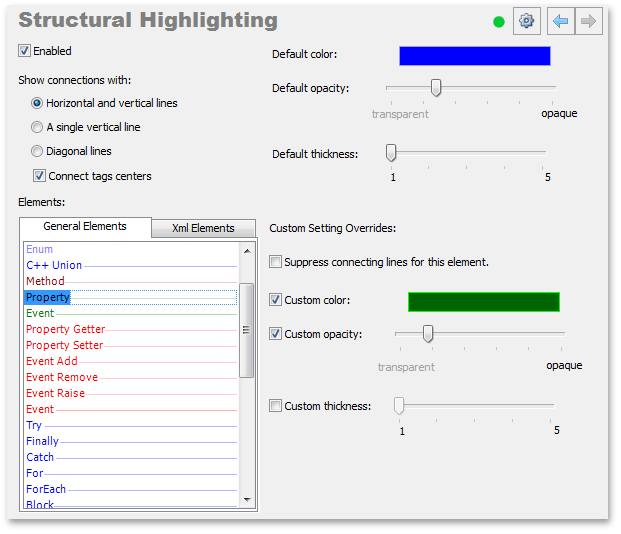
The options page includes the following options:
Enabled
Specifies Structural Highlighting availability.
Show connections with
Specifies the direction of lines connecting block bounds. You can choose one of the following values:
Horizontal and vertical lines

A single vertical line

Diagonal lines

Connect tags centers
Specifies the way a highlighting line connects to an xml tag. See the following screenshots:
On

Off

Default color, Default opacity, and Default thickness
These options specify what a highlighting line looks like by default.
Elements
Lists the elements available for structural highlighting. Use this list to customize display options for any element.
The Elements list includes two tabbed pages:
- General Elements - includes C#, C++, and Visual Basic structural elements.
Xml Elements - includes XML tags. The important feature of this page is the ability to add or remove custom tags.
To add a tag, type its name and click Add Xml Element.

Custom settings overrides
This section includes options for a selected element of the Elements list:
- Suppress connecting lines for this element - check this option to disable highlighting of an element.
- Custom color, Custom opacity, and Custom thickness - use these options to override the default values for the selected element.
Note
This product is designed for outdated versions of Visual Studio. Although Visual Studio 2015 is supported, consider using the Code