Recent Files
- 2 minutes to read
The Recent Files tool window lists the files that were recently accessed, and lets you easily activate any file in the list with a double click. To open the window, click the File | Browse Recent Files main menu item.
You can filter the listed files. The filtering condition consists of two parts. The first part specifies a file name or its mask, the second part specifies a file extension. These parts are separated by a dot.
A file is shown in the tool window if its name and extension satisfy the filter conditions. The file name filter condition is required, but the extension filter condition is optional. That is, if you specify the “.cs” condition, no files will be shown.
You can use wildcards to specify a filter condition. The “*” wildcard can designate any character or nothing. For instance, the “Class” and “Assembly” file names correspond to the “*as” mask . Wildcards can be also used to specify an extension mask
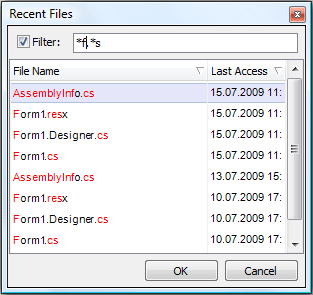
Camel case filtering is also available. For instance, the “AI” filter condition can designate the “AssemblyInfo” file name.
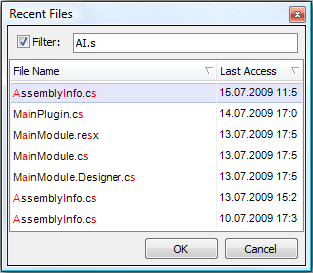
To open the required file, double click its name in the list.
You can customize the tool options within the IDE | Recent Files page of CodeRush Classic Options.
Note
This product is designed for outdated versions of Visual Studio. Although Visual Studio 2015 is supported, consider using the Code