Feature Advisor
- 2 minutes to read
The Feature Advisor functionality in CodeRush Classic helps you create code with less effort. As you manually write code, it tracks the code and suggests templates to write the same code faster, with fewer keystrokes. For example, if you have just typed a method declaration, CodeRush Classic advises you to use the m template to declare a method.
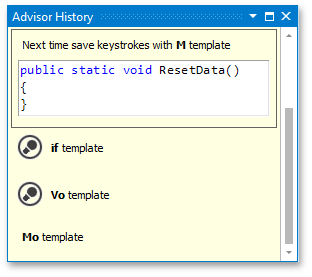
If CodeRush Classic has a new suggestion, it shows a message strip at the top of the code editor, as illustrated below:
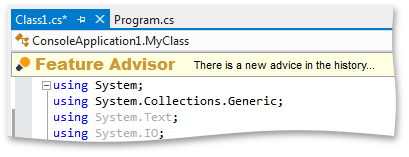
Or it displays a special icon in the bottom-right corner of the main window in Visual Studio.
![]()
Click the message strip or icon to open the Advisor History window.
The Advisor History window lists a specified number of suggestions. Click a suggestion to expand it. A suggestion can contain several items when there are several blocks of code that can be created with the same template. Click the arrow icon to expand all items.
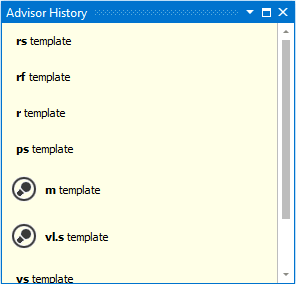
The Advisor History tool window also has a context menu.
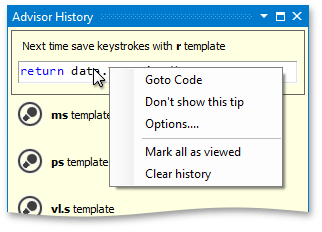
The context menu includes the following items:
- Go to code - highlights the code block related to the selected suggestion.
- Don’t show this tip - prevents CodeRush Classic from showing the same tip in the future. You can modify the list of disabled tips via the Feature Advisor options page.
- Options - opens the Feature Advisor options page.
- Mark all as viewed - marks all Advisor History items as viewed.
- Clear history - clears the Feature Advisor items.
You can specify the Feature Advisor options via the Feature Advisor options page.
Note
This product is designed for outdated versions of Visual Studio. Although Visual Studio 2015 is supported, consider using the Code