CodeRush Classic
- 2 minutes to read
The CodeRush Classic tool window helps you to get the feel of CodeRush Classic features that can considerably increase the efficiency of code creation.
Each time you change the caret location, CodeRush Classic checks which template refactorings, code providers, navigation providers and shortcuts are available for the current caret position, and shows them in the CodeRush Classic window.
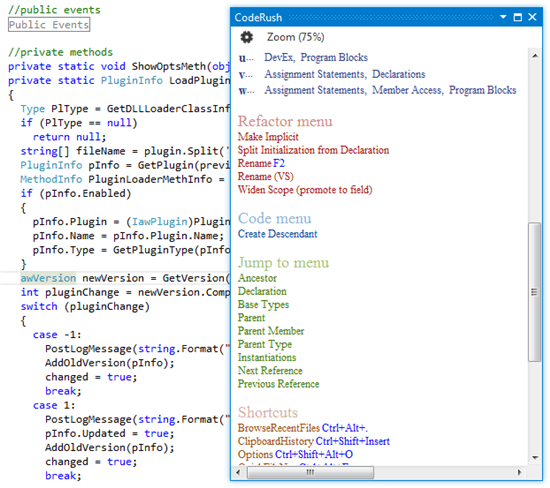
The tool window shows information on the following features.
Templates
CodeRush Classic displays the information on available templates depending on the characters located to the left of the caret.
If the caret is located immediately after a template available in the current context, CodeRush Classic displays the expansion and the description of this template, and the shortcut expanding the template. The following image illustrates the template information when the caret follows the “nbl.” characters within a method.

CodeRush Classic also displays all available continuations for the “typed in” template section.

If there are no symbols to the left of the caret, CodeRush Classic lists the first characters of all available templates. The template categories that contain templates beginning with a certain character are shown to the right of the appropriate character.
After you begin typing in a template, CodeRush Classic shows available templates that match the “typed in” section.
Available Code Providers

Available Refactorings

Available Navigation Providers

Available Shortcuts

If CodeRush Classic has a shortcut associated with a refactoring, a code provider, or a navigation provider, it shows the shortcut to the right of the appropriate feature in the CodeRush Classic window.
You can modify the CodeRush Classic tool window options via the Training Window options page. To change the text size click the Zoom button on the window toolbar and choose the desired size.