DxGrid.KeyboardNavigationEnabled Property
Specifies whether keyboard navigation and shortcuts are available in the Grid component.
Namespace: DevExpress.Blazor
Assembly: DevExpress.Blazor.v23.1.dll
NuGet Package: DevExpress.Blazor
Declaration
[DefaultValue(false)]
[Parameter]
public bool KeyboardNavigationEnabled { get; set; }Property Value
| Type | Default | Description |
|---|---|---|
| Boolean | false |
|
Remarks
Important
The keyboard navigation feature is currently available as a community technology preview (CTP).
Set the KeyboardNavigationEnabled property to true to activate keyboard shortcuts that focus grid elements, select rows, expand/collapse group rows, navigate between pages, and execute other actions. Keyboard navigation is implemented on the client and works seamlessly in Blazor Server apps with a slow connection.
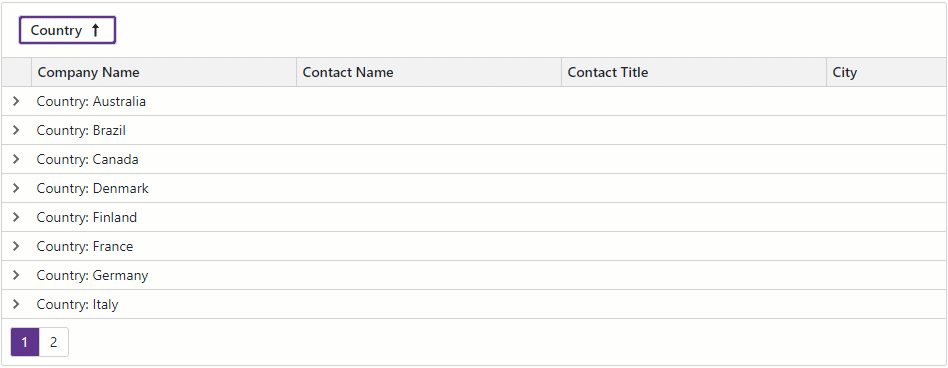
The keyboard navigation feature combines basic navigation rules and shortcuts for specific elements.
The grid includes the following root navigation areas: group panel, data table, and pager. Use the Tab and Shift+Tab keys to navigate between these areas.
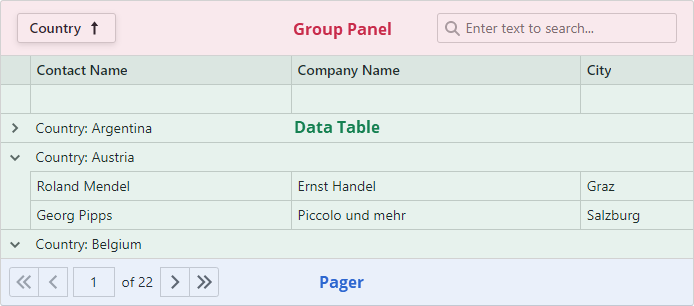
To navigate between elements within an area, use Arrow keys.
If an element contains nested focusable objects (for instance, a pager contains buttons) press Enter to switch to navigation between nested objects and Esc to return to the previous navigation level. Use Tab and Shift+Tab shortcuts to move focus between nested objects. When leaving the last object, navigation returns to the previous level.
The Grid implements custom shortcuts for the following elements:
- Group Panel
- Space – Initiates sort operations or changes sort order for the focused column.
- Header Row
- Space – Clears sort order applied to other columns, and initiates sort operations or changes sort order for the focused column.
- Shift+Space – Maintains sort order applied to other columns, and initiates sort operations or changes sort order for the focused column.
- Ctrl+Space – Clears sort order for the focused column.
- Data Row
- Space – Selects / deselects the focused row (provided that the AllowSelectRowByClick property is set to
true).
- Space – Selects / deselects the focused row (provided that the AllowSelectRowByClick property is set to
- Group Row
- Left Arrow/Right Arrow – Collapses/Expands the focused group row.
Comprehensive Keyboard Shortcut Reference
Shortcut Keys | Description |
|---|---|
Arrow keys | Move focus between elements within a root navigation area (group panel, data table, or pager). |
Left Arrow | Collapses/Expands the focused group row. |
Tab |
|
Enter |
|
Escape | Exits nested object navigation. |
Space |
|
Shift+Space | Maintains sort order applied to other columns, and initiates sort operations or changes sort order for the focused column. |
Ctrl+Space | In the header row, clears sort order for the focused column. |
Ctrl+F | Focuses the search box (provided that the element is visible). |
Limitations
The following features and UI elements currently don’t support keyboard navigation:
In Safari browser on macOS, you need to make sure that keyboard support is enabled; otherwise some functionality may not be available. Go to Apple menu > Settings > Keyboard > Shortcuts and select “Use keyboard navigation to move focus between controls”.