Data Editing
- 2 minutes to read
The Bootstrap Grid View provides four built-in edit modes that allow end-users to edit grid data. Use the ASPxGridViewEditingSettings.Mode property to specify the grid edit mode.
Note
By default, all data editing operations are prohibited. To allow row insertion, deletion, and updating, enable the corresponding options available through the BootstrapGridView.SettingsDataSecurity property.
To allow end-users to manipulate data in either of the edit modes listed below, add a Command Column to the ASPxGridView.Columns collection and specify which commands can be used by end-users. End-users can switch The Bootstrap Grid View to edit mode by clicking the Edit command. Or, use the ASPxGridView.StartEdit method to switch to an edit mode in code. To switch The Bootstrap Grid View back to browse mode and save all changes made, click the Update command or use the ASPxGridView.UpdateEdit method. To discard the changes, click the Cancel command or call the ASPxGridView.CancelEdit method.
The following edit modes are supported.
Edit Form
The Bootstrap Grid View displays the Edit Form in edit mode. The data row currently being edited is not displayed. The Edit Form displays edit cells corresponding to a data column, and allows the values within this row to be changed.
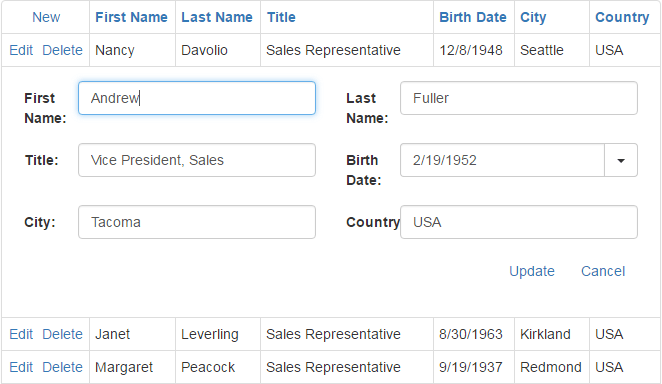
Edit Form and Display Row
Equivalent to Edit Form mode, but the currently selected data row is displayed above the edit form.
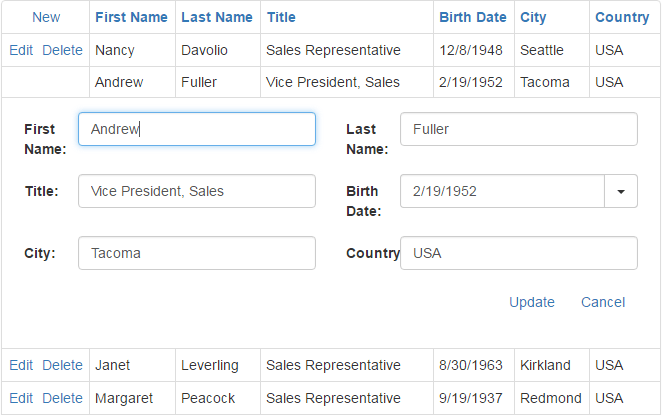
Popup Edit Form
The Bootstrap Grid View displays the Popup Edit Form in edit mode.
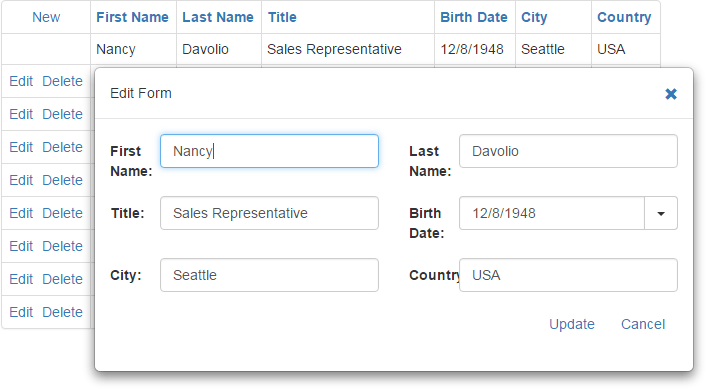
In-Line Editing
The Bootstrap Grid View displays the In-Line Edit Row instead of the selected data row. The edit row displays edit cells that correspond to visible data columns.
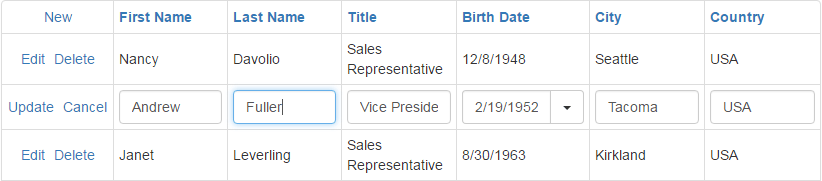
Batch
The Bootstrap Grid View maintains all user changes on the client side until the Save changes link (the Update command) is clicked, or all changes are canceled by clicking the Cancel changes link (the Cancel command). To learn more, see Batch Edit Mode.
