ASPxClientFileManager.CustomCommand Event
Fires when a custom item is clicked, allowing you to perform custom actions.
Declaration
CustomCommand: ASPxClientEvent<ASPxClientFileManagerCustomCommandEventHandler<ASPxClientFileManager>>Event Data
The CustomCommand event's data class is ASPxClientFileManagerCustomCommandEventArgs. The following properties provide information specific to this event:
| Property | Description |
|---|---|
| commandName | Gets the name of the processed command. |
Remarks
When a custom item is clicked, the CustomCommand event is raised, allowing you to perform custom actions. You can use the event argument’s ASPxClientFileManagerCustomCommandEventArgs.commandName parameter to identify a clicked button by its command name (FileManagerToolbarCustomButton.CommandName).
To learn more about toolbar items, see the Toolbar topic.
Example
The code sample below demonstrates how to implement two custom toolbar buttons. The complete example is available in the following DevExpress online demo: File Manager - Custom Toolbar.
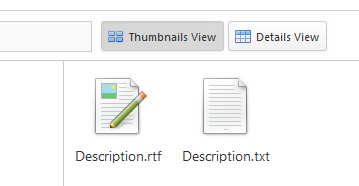
<dx:ASPxFileManager ID="FileManager" ClientInstanceName="FileManager" runat="server" OnCustomCallback="ASPxFileManager_CustomCallback">
<ClientSideEvents CustomCommand="OnCustomCommand"/>
<SettingsToolbar>
<Items>
<dx:FileManagerToolbarCustomButton Text="Thumbnails View" CommandName="ChangeView-Thumbnails" GroupName="ViewMode">
<Image IconID="grid_cards_16x16" />
</dx:FileManagerToolbarCustomButton>
<dx:FileManagerToolbarCustomButton Text="Details View" CommandName="ChangeView-Details" GroupName="ViewMode">
<Image IconID="grid_grid_16x16" />
</dx:FileManagerToolbarCustomButton>
</Items>
</SettingsToolbar>
</dx:ASPxFileManager>
protected void ASPxFileManager_CustomCallback(object source, CallbackEventArgsBase e) {
CurrentView = (FileListView)Enum.Parse(typeof(FileListView), e.Parameter.ToString());
}
function OnCustomCommand(s, e) {
switch(e.commandName) {
case "ChangeView-Thumbnails":
FileManager.PerformCallback("Thumbnails");
break;
case "ChangeView-Details":
FileManager.PerformCallback("Details");
break;
}
}