FileManagerSettingsEditing.AllowDelete Property
Gets or sets a value specifying whether items can be deleted.
Namespace: DevExpress.Web
Assembly: DevExpress.Web.v19.2.dll
Declaration
Property Value
| Type | Default | Description |
|---|---|---|
| Boolean | **false** | true, if item deletion is allowed; otherwise, false. |
Property Paths
You can access this nested property as listed below:
Remarks
Use the AllowDelete property to control whether items can be deleted.
An end-user can copy a file manager item using the toolbar delete button or context menu Delete item, whose availability depends on the AllowDelete property value.
Toolbar Delete Button
The delete button is displayed in the toolbox if the FileManagerSettingsToolbar.Items collection contains an object of the FileManagerToolbarDeleteButton type. In this case, the AllowDelete property specifies the button’s availability.
When the FileManagerSettingsToolbar.Items collection is empty, the AllowDelete property specifies the copy button visibility.
Context Menu Delete Item
The delete item is displayed in the context menu if the FileManagerSettingsContextMenu.Items collection contains an object of the FileManagerToolbarDeleteButton type, or if the FileManagerSettingsContextMenu.Items collection is empty. The AllowDelete property specifies the item availability.
Example
Web Forms (declaratively):
<dx:ASPxFileManager ID="fileManager" runat="server" >
<SettingsEditing AllowCreate="true" AllowDelete="true" AllowMove="true" AllowRename="true"
AllowCopy="true" AllowDownload="true" />
...
</dx:ASPxFileManager>
Web Forms (in code):
ASPxFileManager fm = new ASPxFileManager();
...
fm.SettingsEditing.AllowCreate = true;
fm.SettingsEditing.AllowDelete = true;
fm.SettingsEditing.AllowMove = true;
fm.SettingsEditing.AllowRename = true;
fm.SettingsEditing.AllowCopy = true;
fm.SettingsEditing.AllowDownload = true;
MVC:
@Html.DevExpress().FileManager( settings => {
settings.Name = "fileManager";
settings.SettingsEditing.AllowCreate = true;
settings.SettingsEditing.AllowDelete = true;
settings.SettingsEditing.AllowMove = true;
settings.SettingsEditing.AllowRename = true;
settings.SettingsEditing.AllowCopy = true;
settings.SettingsEditing.AllowDownload = true;
...
}).BindToFolder(Model).GetHtml()
Online Demo
Example
The image below demonstrates the example’s file structure in the web site solution explorer and in the file manager.
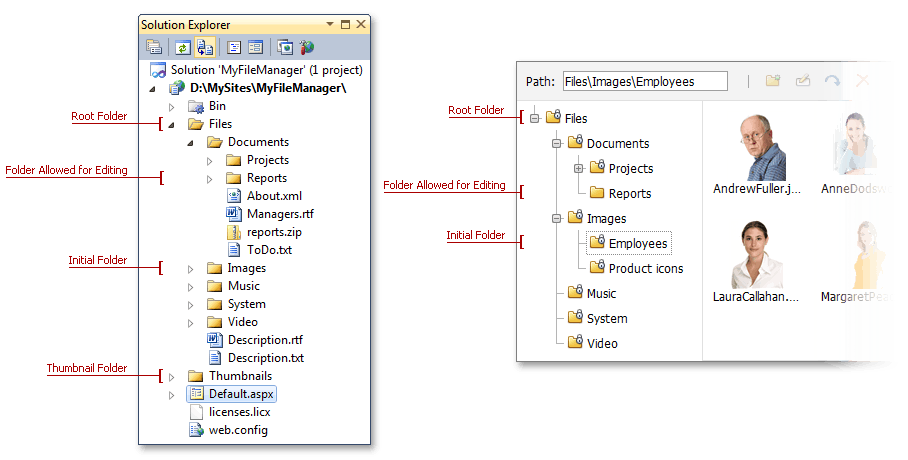
The code sample below demonstrates an example of the ASPxFileManager control’s markup.
<dx:ASPxFileManager ID="ASPxFileManager1" runat="server" Width="700px">
<Settings RootFolder="~\Files\" ThumbnailFolder="~\Thumbnails\"
AllowedFileExtensions=".jpg, .jpeg, .gif, .rtf, .txt, .avi, .png, .mp3, .xml, .doc, .pdf" InitialFolder="Images\Employees" />
<SettingsEditing AllowCreate="True" AllowDelete="True" AllowMove="True" AllowRename="True" />
<SettingsPermissions>
<AccessRules>
<dx:FileManagerFolderAccessRule Edit="Deny" />
<dx:FileManagerFolderAccessRule Edit="Allow" Path="Documents\Reports" />
</AccessRules>
</SettingsPermissions>
</dx:ASPxFileManager>