ASPxLoadingPanel Class
An ASPxLoadingPanel control.
Namespace: DevExpress.Web
Assembly: DevExpress.Web.v23.2.dll
NuGet Package: DevExpress.Web
Declaration
Remarks
The ASPxLoadingPanel is a panel with text and image. An end user can display and hide it when it is required (for example, while a callback is being processed on the server side).
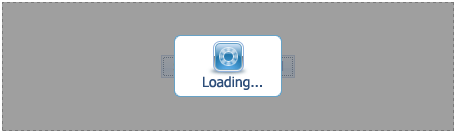
Create a Loading Panel
Design Time
The ASPxLoadingPanel control is available on the DX.23.2: Navigation & Layout toolbox tab in the Microsoft Visual Studio IDE.
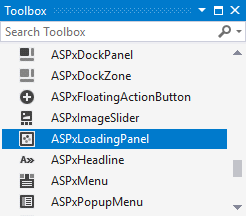
Drag the control onto a form and customize the control’s settings, or paste the control markup in the page’s source code.
<dx:ASPxLoadingPanel ID="ASPxLoadingPanel1" runat="server" Text="Loading...">
</dx:ASPxLoadingPanel>
Run Time
using DevExpress.Web;
...
protected void Page_Load(object sender, EventArgs e) {
ASPxLoadingPanel panel = new ASPxLoadingPanel();
panel.ID = "ASPxLoadingPanel1";
form1.Controls.Add(panel);
panel.Text = "Loading...";
}
Note
DevExpress controls require that you register special modules, handlers, and options in the Web.config file. You can change this file or switch to the Design tab in the Microsoft Visual Studio IDE to automatically update the Web.config file. Note that this information is automatically registered if you use the DevExpress Template Gallery to create a project.
Client-Side API
The ASPxLoadingPanel‘s client-side API is implemented with JavaScript language and exposed by the ASPxClientLoadingPanel object.
Availability | Available by default. |
Client object type | |
Access name | |
Events |
Container Element
You can display the loading panel over the entire page or a specified HTML element (ContainerElementID).
<dx:ASPxLoadingPanel ID="ASPxLoadingPanel1" runat="server"
ClientInstanceName="lPanel" ContainerElementID="myDiv" Modal="True" ...>
</dx:ASPxLoadingPanel>
<div style="width:500px; height:300px; border: 1px solid red;" id="myDiv">
TEST
</div>
<dx:ASPxButton ID="ASPxButton1" runat="server" Text="ASPxButton"
AutoPostBack="False">
<ClientSideEvents Click="function(s, e) {
lPanel.Show();
}" />
</dx:ASPxButton>
Modal Mode
You can display the loading panel in modal mode (ASPxLoadingPanel.Modal). In this mode, the loadting panel retains the input focus while active. The user cannot switch focus to the page until the loading panel is not hidden by the code. In modal mode, the loading panel covers the entire page behind it (or just the element specified via the ASPxLoadingPanel.ContainerElementID property) with a specific Loading DIV element.
<dx:ASPxLoadingPanel ID="ASPxLoadingPanel1" runat="server"
ClientInstanceName="lPanel" ContainerElementID="myDiv" Modal="True" ...>
</dx:ASPxLoadingPanel>
<div style="width:500px; height:300px; border: 1px solid red;" id="myDiv">
TEST
</div>
<dx:ASPxButton ID="ASPxButton1" runat="server" Text="ASPxButton"
AutoPostBack="False">
<ClientSideEvents Click="function(s, e) {
lPanel.Show();
}" />
</dx:ASPxButton>
Appearance Customization
The control’s appearance can be customized via specific style properties, or by assigning a CSS class.
Templates
You can provide custom content for the loading panel (ASPxLoadingPanel.Template).