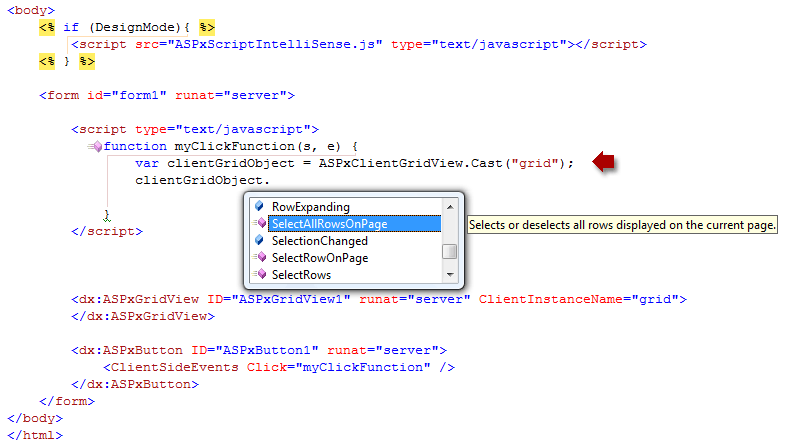IntelliSense for Client API
- 5 minutes to read
DevExpress ASP.NET Controls support IntelliSense for the client-side API (for DevExpress controls v10.1 and higher).
Refer to the following section to enable IntelliSense in different Visual Studio versions:
Visual Studio 2019
Add the devexpress-web.d.ts, jquery.d.ts, and knockout.d.ts definition files to your project folder. The last two files provide the devexpress-web.d.ts definition file’s dependencies.
You can obtain these files from the following sources:
- From the installation in the C:\Program Files (x86)\DevExpress 19.1\Components\Sources\DevExpress.Web.ASPxScriptIntelliSense folder.
From the npm package.
Execute the command below in the npm CLI to install the package.
npm install \@types/devexpress-webThe jquery and knockout packages are automatically installed with the target package.
Make sure that your application folder contains the files illustrated on the image below.
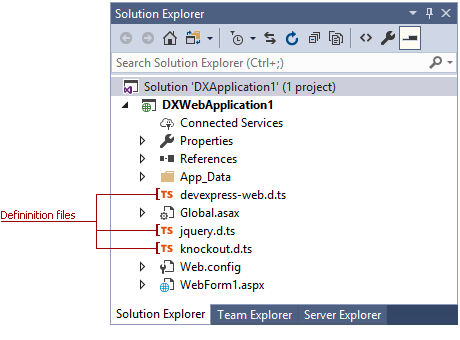
Note
The current “jquery.d.ts” version is only compatible with TypeScript 2.8.
For a Web Site project:
- Update the Solution Explorer in Visual Studio.
Add the following string to each script file or script block where you are going to use IntelliSense:
///<reference path="devexpress-web.d.ts" />
For a Web Application project:
- Wait until Visual Studio includes the definition files to the project.
Call a specific DevExpress client object’s Cast method to enable IntelliSense. For example, the ASPxClientButton.Cast method for the ASPxClientButton control.
You can now use IntelliSense to browse the available DevExpress ASP.NET client-side API.
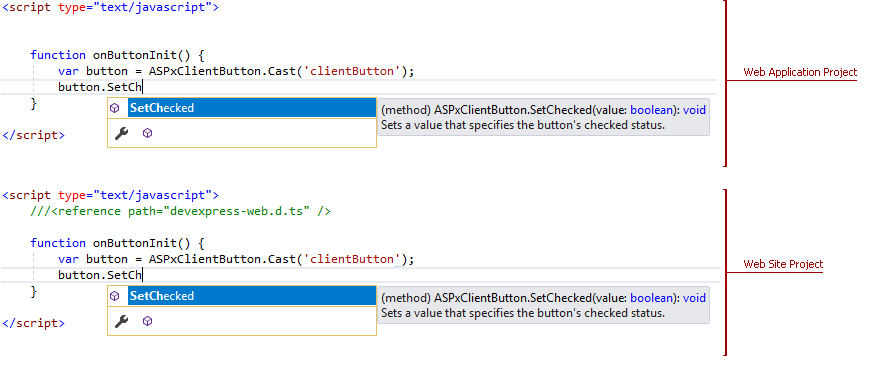
Visual Studio 2017
Visual Studio 2017 provides improved JavaScript IntelliSense for .d.ts files (TypeScript definition files).
Follow the instruction below to enable IntelliSense for DevExpress ASP.NET client controls:
In Visual Studio, open Tools -> Options -> Text Editor -> JavaScript/TypeScript -> Language Service and check the Enable the new JavaScript language service checkbox.
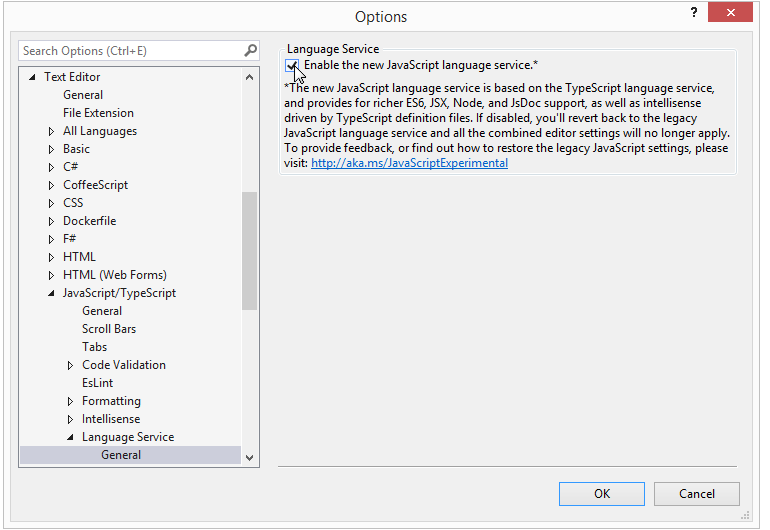
Add the devexpress-web.d.ts, jquery.d.ts, and knockout.d.ts definition files to your project folder. The last two files provide the devexpress-web.d.ts definition file’s dependencies.
You can obtain these files from the following sources:
- From the installation in the C:\Program Files (x86)\DevExpress 19.1\Components\Sources\DevExpress.Web.ASPxScriptIntelliSense folder.
From the npm package.
Execute the command below in the npm CLI to install the package.
npm install \@types/devexpress-webThe jquery and knockout packages are automatically installed with the target package.
Make sure that your application folder contains the files illustrated on the image below
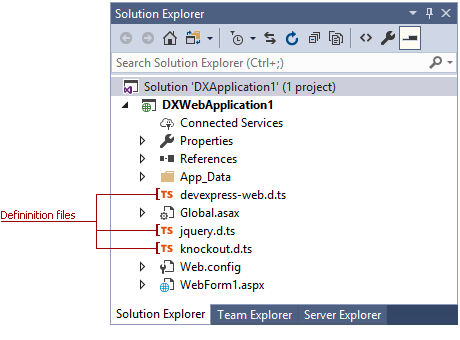
Note
The current “jquery.d.ts” version is only compatible with TypeScript 2.8.
For a Web Site project:
- Update the Solution Explorer in Visual Studio.
Add the following string to each script file or script block where you are going to use IntelliSense:
///<reference path="devexpress-web.d.ts" />
For a Web Application project:
- Wait until Visual Studio includes the definition files to the project.
Call a specific DevExpress client object’s Cast method to enable IntelliSense. For example, the ASPxClientButton.Cast method for the ASPxClientButton control.
You can now use IntelliSense to browse the available DevExpress ASP.NET client-side API.
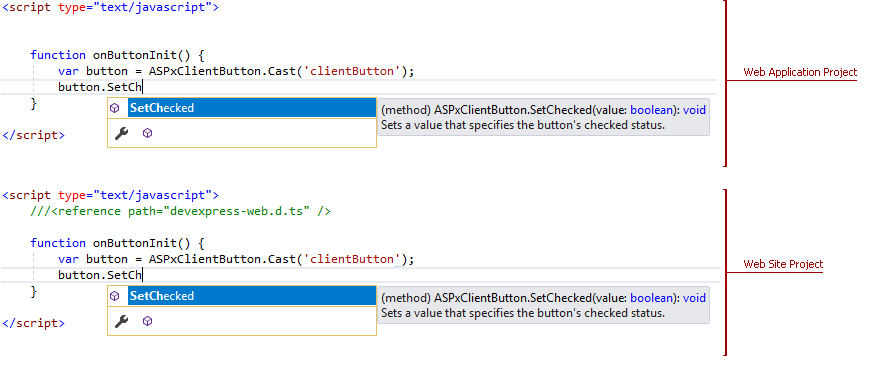
Visual Studio 2012-2015
Starting with Visual Studio 2012, you can register the ASPxScriptIntelliSense.js file at the IDE level to activate JavaScript IntelliSense for all projects.
Note
The ASPxScriptIntelliSense.js file is available when you install Source Code during the DevExpress installation.
Follow the steps below to register the ASPxScriptIntelliSense.js file:
- In Visual Studio, select Tools -> Options -> Text Editor -> JavaScript -> IntelliSense -> References;
- In the invoked dialog, choose the Implicit (Web) item in the Reference Group combo box;
- Click the ellipsis (“…”) button next to the Add a reference to current group textbox;
- Select the ASPxScriptIntelliSense.js file (usually located in the “C:\Program Files (x86)\DevExpress 19.1\Components\Sources\DevExpress.Web.ASPxScriptIntelliSense” path);
- Click OK to save changes.
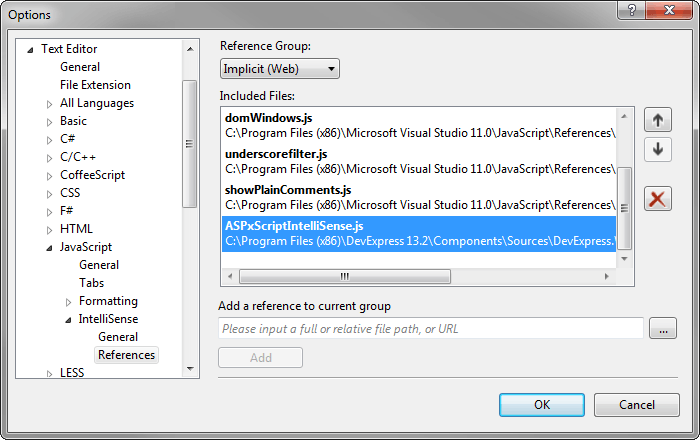
You can now use Intellisense to browse available DevExpress ASP.NET client-side types.
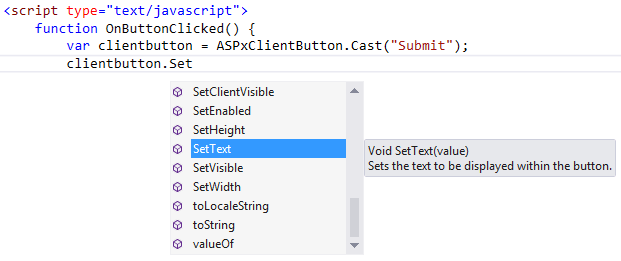
Visual Studio 2008-2010
Add the ASPxScriptIntelliSense.js service file to your web project (the Add Existing Item… dialog) to enable IntelliSense in your project. The ASPxScriptIntelliSense.js file’s location is the <DevExpress>\Sources\DevExpress.Web.ASPxScriptIntelliSense folder. Then, reference that file in the pages in which you require IntelliSense (this can be a web page or a separate JavaScript file).
Note
The ASPxScriptIntelliSense.js file is available when you install Source Code during the DevExpress installation.
Referencing within a web page
To enable IntelliSense for the DevExpress client-side API within a page file, insert the following code in the page’s BODY section:
<% if (DesignMode){ %> <script src="ASPxScriptIntelliSense.js" type="text/javascript"></script> <% } %>It is important to use the ‘if(DesignMode)’ condition, because it helps avoid the following:
Additional round trips to the server for the ASPxScriptIntellisense.js file.
Mixed IntelliSense schema classes and production scripts classes.
You can now use IntelliSense to access DevExpress client API.
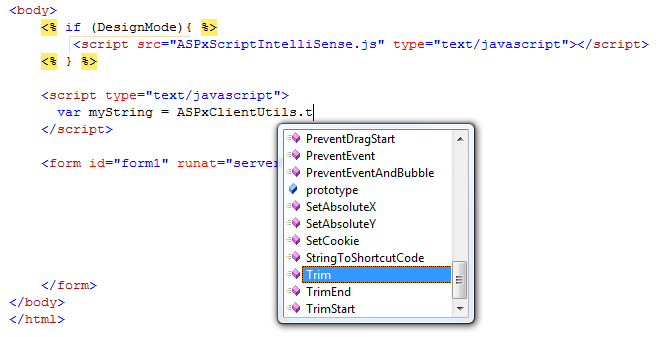
Referencing within a separate JS file
To enable IntelliSense for DevExpress controls in a standalone .js file, add a reference to the ASPxScriptIntelliSense.js file at the beginning of the JavaScript file.
/// <reference path="ASPxScriptIntelliSense.js" />You now have IntelliSense support for the DevExpress client API in a standalone JavaScript file.
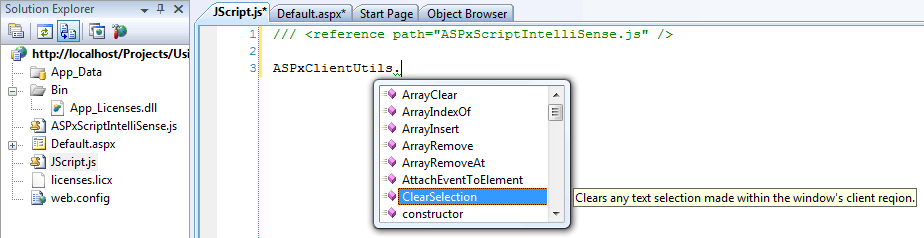
Use the Cast client method to enable IntelliSense for a specific DevExpress client object.
How to Use the Cast Method
The Cast method allows you to indicate the type of a client-side control instance, which enables IntelliSense for this type.
You can use this method in the following ways.
Convert the event source object passed to a client event’s handler.
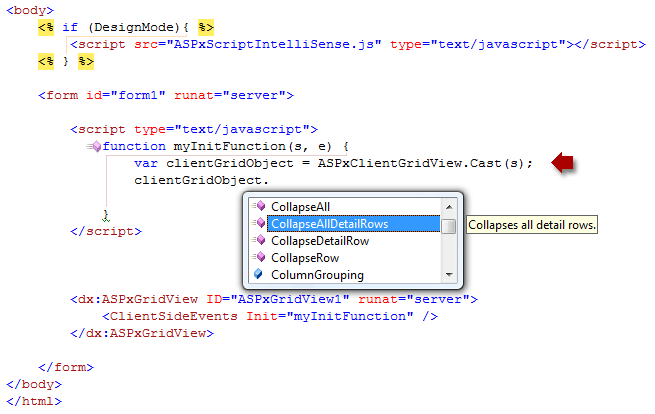
Convert a client object. Use the ClientInstanceName (or ID) property value to access the client object. For instance, if an ASPxGridView control’s ClientInstanceName property is set to ‘grid’, use the following code to cast the object: