How to: Display Images within Preview Rows
This example demonstrates how to display images within preview rows. To do this, customize ASPxGridView’s PreviewRow template using the Template Designer.
To invoke the Template Designer, click the Edit Templates task, and then select the PreviewRow template. As a result, ASPxGridView is displayed in a template-editing mode.
Drag ASPxImage and ASPxLabel controls from the Toolbox, and drop them into the PreviewRow template. In this example, the ASPxImage control is used to display images. ASPxLabel is used to display the description.
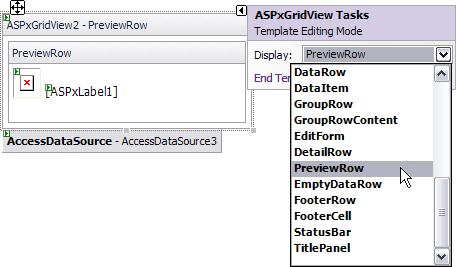
Bind the ASPxImage control to a data field that contains image URLs.
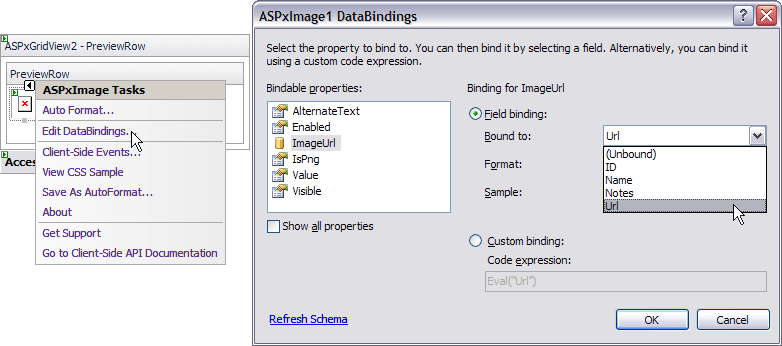
The ASPxLabel control should be bound to a data field that contains the description information.
The image below illustrates the result.
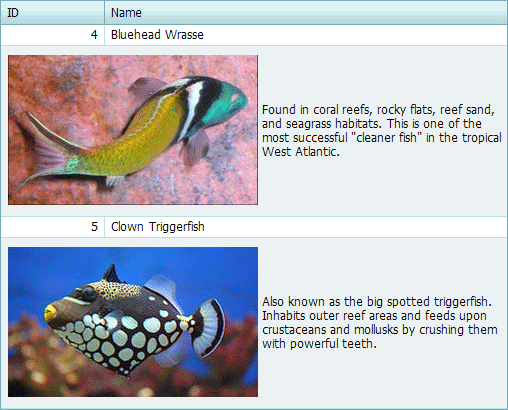
<dxwgv:ASPxGridView ID="ASPxGridView2" runat="server" AutoGenerateColumns="False"
DataSourceID="AccessDataSource3" FilterEnabled="True"
KeyFieldName="ID" PreviewFieldName="Notes">
<Templates>
<PreviewRow>
<table style="width:500px">
<tr>
<td><dxe:ASPxImage ID="ASPxImage1" runat="server" ImageUrl='<%# Eval("Url") %>'>
</dxe:ASPxImage></td>
<td><dxe:ASPxLabel ID="ASPxLabel1" runat="server" Text='<%# Eval("Notes") %>'>
</dxe:ASPxLabel></td>
</tr>
</table>
</PreviewRow>
</Templates>
<Columns>
<dxwgv:GridViewDataTextColumn FieldName="ID" ReadOnly="True" VisibleIndex="0">
<EditFormSettings Visible="False" />
</dxwgv:GridViewDataTextColumn>
<dxwgv:GridViewDataTextColumn FieldName="Name" VisibleIndex="1">
</dxwgv:GridViewDataTextColumn>
</Columns>
<Settings ShowPreview="True" />
</dxwgv:ASPxGridView>