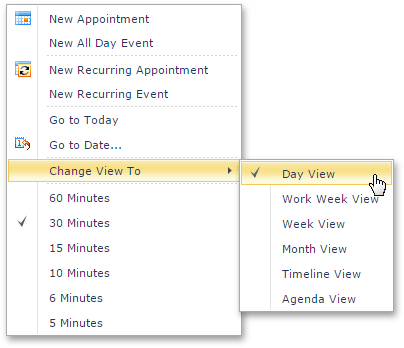Switch Views
The SchedulerControl is intended to display appointments data using one of the standard Views.
The following views are currently available:
- Day view. This view gives the most detailed view of appointments for a certain day(s).
- Work-Week view. This view displays appointments for the working days in a particular week.
- Week view. This view displays appointments for any given weekly period.
- Month (also called Multi-Week) view. The month view is the least detailed of the views, and is designed to allow your end-users to browse and analyze long-term plans. This view positions the days one after another horizontally, so that they form weeks, while weeks are placed one under another.
- Timeline view. This view plots appointments as horizontal bars along the timescales, and provides end-users with a clearer overview for scheduling purposes.
To switch views, you may use either a special ViewSelector element, or the popup menu.
The ViewSelector element may look like this:

When a particular view is disabled, the corresponding item is not shown.
The popup (context) menu is invoked when you right-click any region of the scheduler control not occupied with an appointment. It contains items for switching views, as illustrated in the following picture: