Filter Row
- 2 minutes to read
The Filter Row allows end-users to filter grid data by typing text directly into the row. To display the Filter Row at the top of the ASPxGridView, set the ASPxGridViewSettings.ShowFilterRow property to true.
Use the ASPxGridViewBehaviorSettings.FilterRowMode property to specify the Filter Row mode:
- Auto - The grid automatically applies the filter text typed by an end-user in the filter row. The filter is applied after 1200 milliseconds. To change this time interval between the time the user starts typing within the Filter Row and when filtering is applied, use the ASPxGridViewBehaviorSettings.AutoFilterRowInputDelay property.
- OnClick - The filter is applied when the user clicks Apply.
The applied filter criteria are displayed in the filter bar that is hidden.. To change this default setting and display the filter bar, set the ASPxGridSettings.ShowFilterBar property to true. Handle the ASPxGridBase.CustomFilterExpressionDisplayText event to display custom text within the filter bar. The filter expression applied to the grid can be accessed using the ASPxGridBase.FilterExpression property.
Use the ASPxGridViewSettings.ShowFilterRowMenu property to control the visibility of filter row buttons that allow end-users to select filter criteria from the drop-down filter row menu.
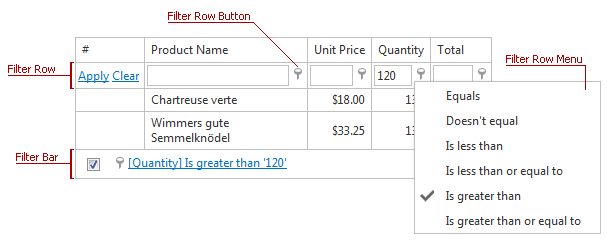
The ‘Like’ Filter Row Menu Item
The filter row menu can display the Like menu item. Use the following properties to specify its visibility.
- The grid’s ASPxGridViewSettings.ShowFilterRowMenuLikeItem property.
- The grid column’s GridViewDataColumnSettings.ShowFilterRowMenuLikeItem property.
The Like item allows end-users to create filter expressions using the following wildcard masks.
- The ‘%’ symbol - substitutes zero or more characters.
- The ‘_’ symbol - substitutes a single character.
The Like menu item’s tooltip displays the help text that explains which wildcard masks are supported. See Criteria Language Syntax to learn more.
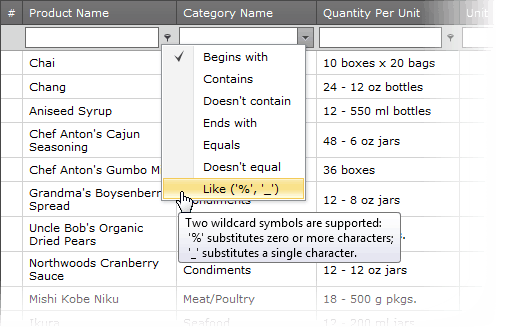
Auto Filter Row Cell Editors
Filter row cells use the same editors that are used to edit grid cells values. ASPxGridView allows you to replace these default editors with custom ones using the ASPxGridView.AutoFilterCellEditorCreate event.
This event is raised for each cell within the filter row. The event parameter provides the Column property (which identifies the processed filter row cell) and the Value property (which returns the processed cell’s value). To replace the settings used to create the default editor, create the EditPropertiesBase descendant, and assign it to the event parameter’s EditorProperties property.
Handle the ASPxGridView.AutoFilterCellEditorInitialize event to initialize filter row cell editors (default and/or custom). This event is raised before the ASPxGridView displays the filter row.