Data Paging
- 2 minutes to read
Data Paging Overview
By default, ASPxGridView automatically splits content across multiple pages and provides end-users with an embedded page navigation UI - Pager.
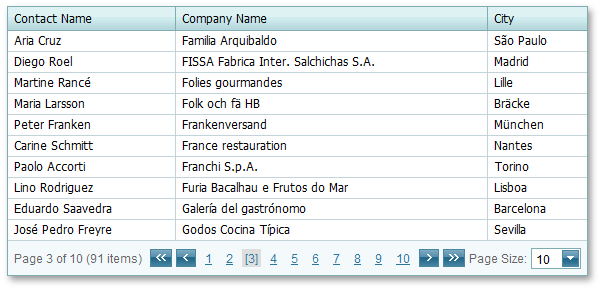
The built-in pager enables end-users to navigate through ASPxGridView data. It consists of navigation buttons: “next”, “last”, “previous”, “first”, “All”; an indicator that displays the current page number and the total number of pages, and a page size item allowing you to specify the maximum number of rows that can be displayed within a page. To access and customize pager settings, use the ASPxGridView.SettingsPager property.
The pager can be displayed above or below the rows, or on both sides.
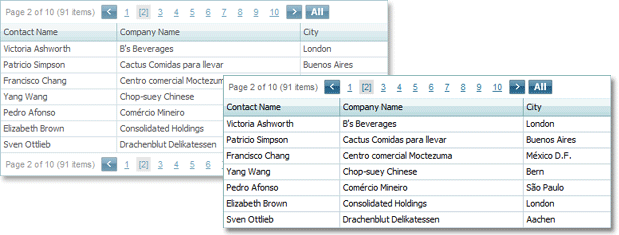
Use the ASPxGridPagerSettings.Position property to specify the pager’s position within the ASPxGridView.
The maximum number of rows that can be displayed within a page, can be accessed via the ASPxGridViewPagerSettings.PageSize property.
To disable page-mode navigation and display all rows within a grid, set the ASPxGridViewPagerSettings.Mode property to GridViewPagerMode.ShowAllRecords.
Navigation in Code
The active page is identified by the ASPxGridBase.PageIndex property. Use this property to switch between pages in code. The total number of pages can be obtained via the ASPxGridBase.PageCount property.
ASPxGridView provides a client-side API that enables you to navigate a user to the location you desire. All these methods are listed in the Member Table: Paging and Scrolling.
After the active page has been changed, the ASPxGridBase.PageIndexChanged event is raised.