Creating Columns and Binding Them to Data Fields
- 2 minutes to read
When ASPxGridView is bound to a data source, you need to create columns and bind them to data fields. There are two ways to add columns and bind them to fields:
Automatically create columns for all data fields (default behavior).
The ASPxGridView control automatically generates columns for all fields in the data source. The order of columns is the same as the order of fields in the data source. The ASPxGridView’s ASPxGridView.Columns collection is populated at runtime. This collection is empty at design time.
This behavior is controlled by the ASPxGridView.AutoGenerateColumns property. This can be useful when the structure of the underlying data source is unknown (e.g. switching between data tables).
Create columns and bind them to data fields manually.
Switch the ASPxGridView.AutoGenerateColumns option off. In this instance, you should manually create all the necessary columns, add them to the ASPxGridView.Columns collection and bind them to data source fields using their GridViewDataColumn.FieldName property.
Creating and Binding Columns at Design Time
To access the ASPxGridView’s column collection, invoke the Columns edit form.
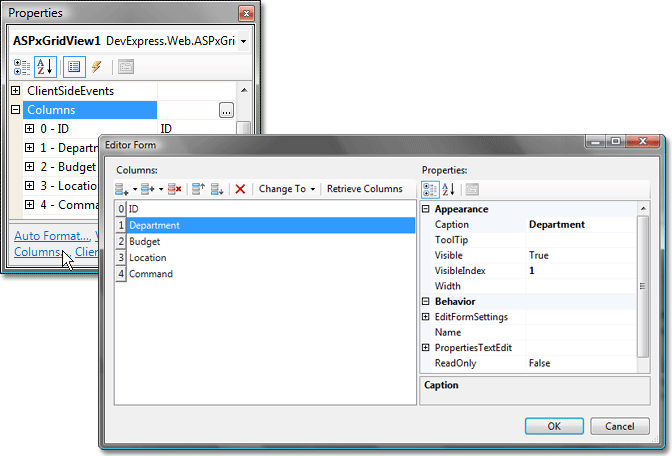
This form allows you to add, delete, access and customize column settings, perform other common collection management tasks.
You can also change the column’s type. To do this, right-click the required column to invoke the context menu. Select the ‘Change Column Type To’ menu item, and select the required column type.
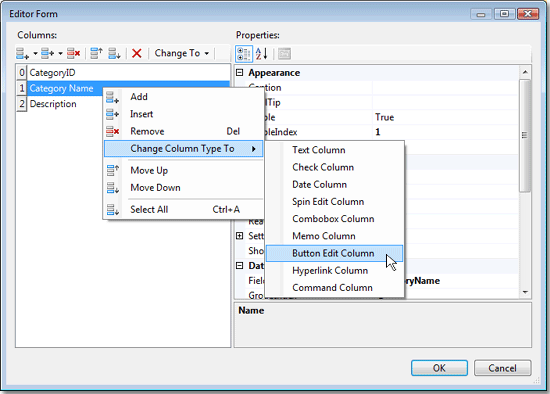
Note
The column’s type can only be changed at design time.
Creating and Binding Columns at Runtime
The example below shows how to create a data column.
using DevExpress.Web.ASPxGridView;
private void CreateGridColumn(ASPxGridView grid, string fieldName, string caption) {
if (grid.Columns[caption] != null) return;
GridViewDataColumn col = new GridViewDataColumn(fieldName, caption);
grid.Columns.Add(col);
}
If grid columns are generated automatically (the ASPxGridView.AutoGenerateColumns option is enabled), new columns can be added within the grid’s DataBound event handler:
protected void ASPxGridView1_DataBound(object sender, EventArgs e) {
if (ASPxGridView1.Columns["Command"] == null) {
GridViewCommandColumn cmdCol = new GridViewCommandColumn("Command");
cmdCol.EditButton.Visible = true;
cmdCol.DeleteButton.Visible = true;
ASPxGridView1.Columns.Add(cmdCol);
}
}