Pattern Editor
- 2 minutes to read
This topic describes the purpose of the Pattern Editor. It also explains the editor’s sections and how to use it to create a pattern at design time.
The Pattern Editor is used to simplify text customization of series labels, axis labels and legend items. The editor contains many built-in predefined placeholders that can be used with different format specifiers to create patterns for date-time, numeric, currency and other data types.
The Pattern Editor can be invoked for the AxisLabel.TextPattern, SeriesLabelBase.TextPattern and SeriesBase.LegendTextPattern properties in the Properties window using the ellipsis button.
Note
The Pattern Editor can also be used to format text displayed in crosshair labels (the CrosshairAxisLabelOptions.Pattern, SeriesBase.CrosshairLabelPattern, CrosshairOptions.GroupHeaderPattern properties) and within tooltips (the SeriesBase.ToolTipPointPattern and SeriesBase.ToolTipSeriesPattern properties).
Legend items can be customized when SeriesViewColorEachSupportBase.ColorEach mode is enabled (ColorEach is always enabled for Pie, Doughnut and Nested Doughnut charts).
For the Side-by-Side Bar series labels, for example, do the following to invoke the Pattern Editor:
Click the chart’s smart tag to invoke the Series Collection Editor;
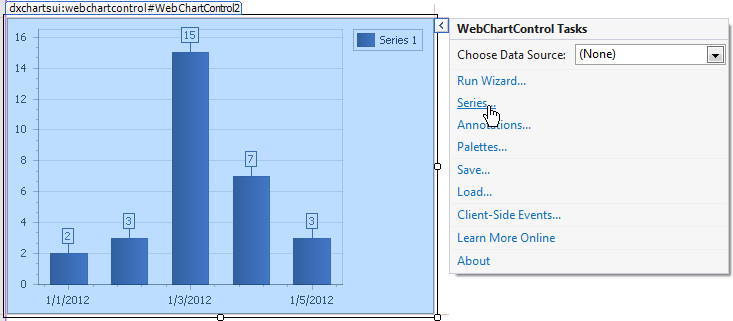
- Locate the SeriesLabelBase.TextPattern property in the Series1 Properties tab;
Click the ellipsis button for this property.
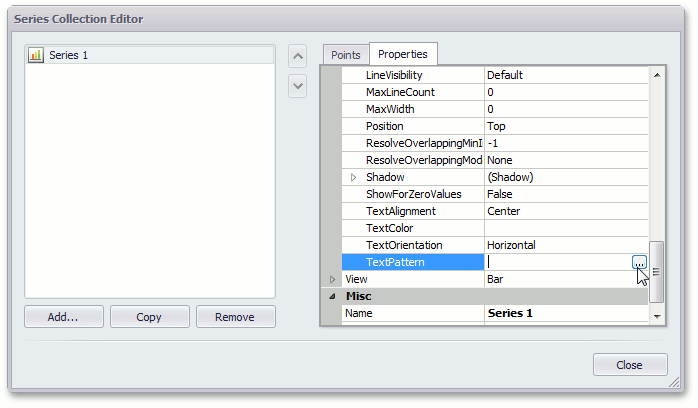
Note
Make sure the SeriesBase.LabelsVisibility property is set to true to show series labels in the chart.
In the invoked Pattern Editor, you can see ‘Placeholders:’, ‘Pattern:’ and ‘Format:’ columns.
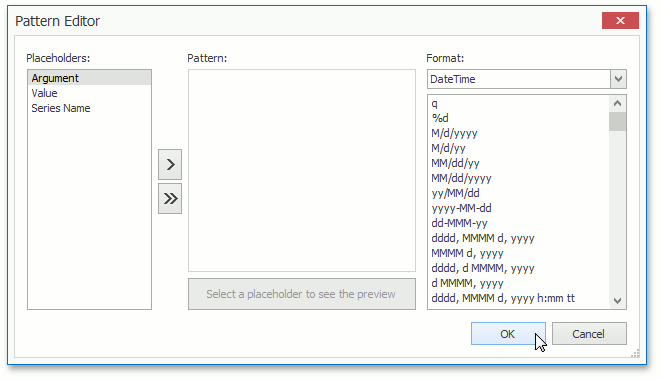
The table below lists Pattern Editor elements and explains their functions.
Editor Element | Function |
|---|---|
The ‘Placeholders:’ column | Contains a predefined set of placeholders, the number of which varies depending on the series type. You can see the full list of available placeholders in the corresponding section of the TextPattern properties. |
The ‘Format’: column | Contains predefined DateTime, Number, Percent, Currency and Special formats. |
The ‘Pattern:’ column | Displays a pattern created by the addition of items from the ‘Placeholders:’ and ‘Format:’ columns. |
The ‘>’ button | Adds a selected placeholder from the ‘Placeholder’ column to the ‘Pattern:’ column. |
The ‘>>’ button | Adds all available placeholders from the ‘Placeholder’ column to the ‘Pattern:’ column. |
The Pattern preview | Displays the preview result of applying a pattern (the pattern is located in the ‘Pattern:’ column) to the chart element (series labels, axis labels or legend items). |
The ‘OK’ button | Applies a pattern (if the pattern exists in the ‘Pattern’ column) to the corresponding text pattern property and closes the editor. |
The ‘Cancel’ button | Cancels the operation of applying a pattern to the corresponding text pattern property and closes the editor. |