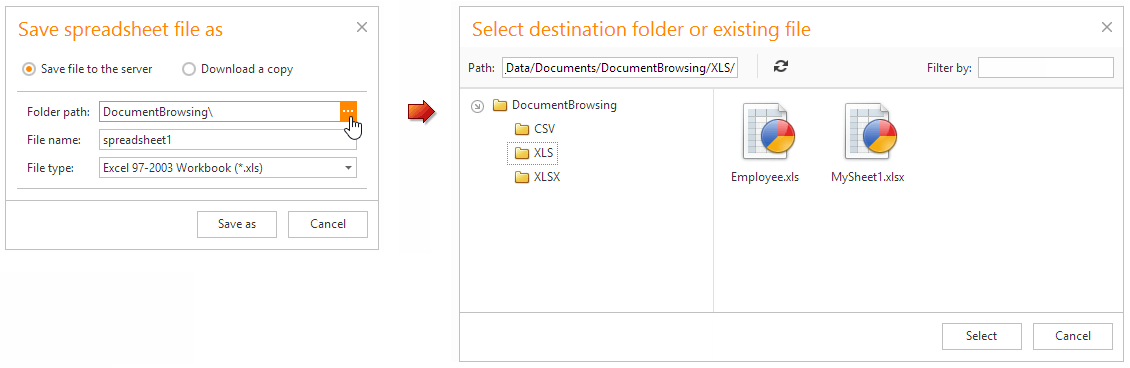File Dialogs
File dialogs allow users to open and save spreadsheet files.
Use the AllowedFileExtensions property to specify which file extensions should be displayed in the open and save dialogs.
<dx:ASPxSpreadsheet ID="Spreadsheet" runat="server">
<SettingsDocumentSelector>
<CommonSettings AllowedFileExtensions=".xlsb, .xlsx" />
</SettingsDocumentSelector>
</dx:ASPxSpreadsheet>
Open spreadsheet file (Document Selector)
This dialog allows an end-user to browse server folders and select a file to open. An end-user can also upload files from his/her client computer, and then open the uploaded file in the Spreadsheet. The dialog settings can be customized using the ASPxSpreadsheet.SettingsDocumentSelector property.
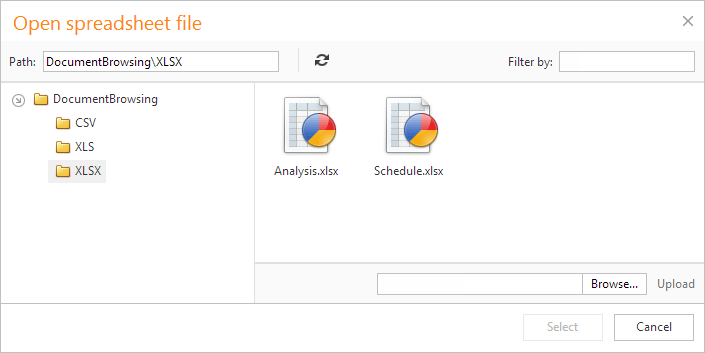
Because the ASPxFileManager control is integrated into the Open spreadsheet file dialog, all file/folder management, access control, and upload capabilities are available to you out-of-the-box.
Save spreadsheet file as
This dialog prompts an end-user to save a file in the predefined location specifying the file name or download a copy of the file.
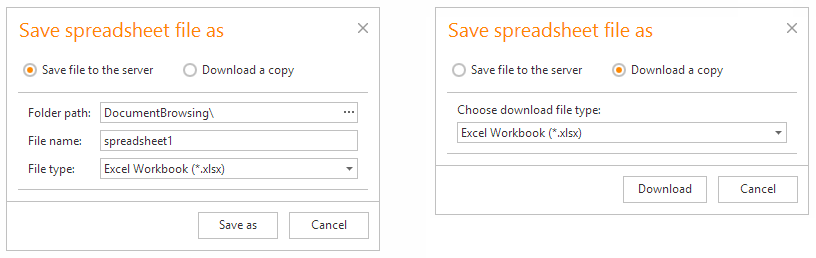
Select Destination Folder or File
This dialog is a useful addition to the Save spreadsheet file as dialog, allowing end-users to manage the save operation destination with a point-and-click UI, rather than typing names manually. This dialog can be invoked using a specific edit button that is displayed within the Save spreadsheet file as dialog by default.