Batch Editing
- 8 minutes to read
Note
Starting from v18.2, the GridView supports callbacks in batch edit mode.
The ASP.NET MVC GridView extension allows you to modify a batch of grid data on the client side and send it to the server in a single request. This topic describes how to enable batch data editing operations within your GridView. It also provides an overview of batch edit, together with a description of its limitations.
Overview
In batch edit mode, grid data contained in a page can be edited using in-line editors. All user changes are maintained on the client side until either the Save changes button is clicked or all changes are canceled by clicking the Cancel changes button.
To prevent an end-user from editing column cells, set the column’s GridColumnEditFormSettings.Visible property to false (using MVCxGridViewColumn.EditFormSettings.Visible). In this case, the column cells cannot be switched to edit mode. When an end-user navigates through cells using the TAB key, the column’s cells are skipped.
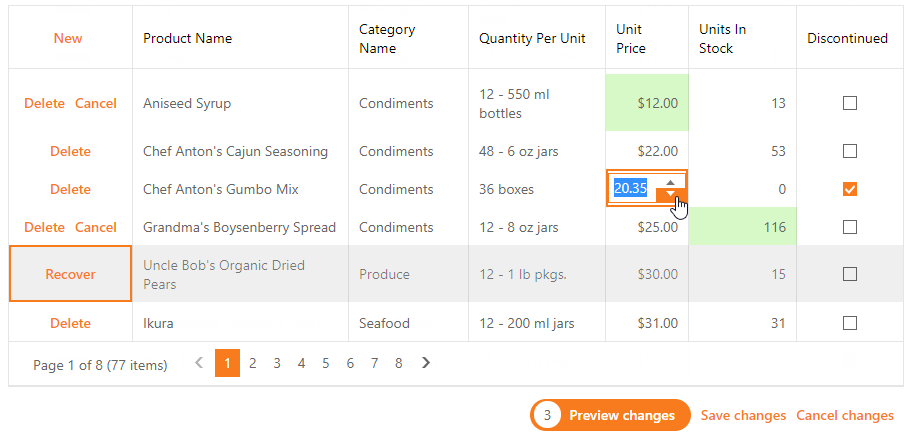
If a grid contains unsaved data, it displays a “confirm” message before a grid callback is performed. The following list provides confirmation window settings.
| Property (MVC) | Property (WebForms) | Description |
|---|---|---|
| GridViewSettings.SettingsText.ConfirmOnLosingBatchChanges | ASPxGridTextSettings.ConfirmOnLosingBatchChanges | Specifies the confirmation message text. |
| GridViewSettings.SettingsEditing.BatchEditSettings.ShowConfirmOnLosingChanges | GridBatchEditSettings.ShowConfirmOnLosingChanges | Specifies whether to display the confirmation window. |
The GridViewBatchEditSettings.EditMode property (using GridViewSettings.SettingsEditing.BatchEditSettings.EditMode) allows you to specify which control element (data cell or data row) is used to edit data.
Enabling Batch Data Editing in the GridView
You can enable batch editing operations within the GridView in the following way.
Add a controller action method that will implement the following data record operations: add new records, save updated records and delete existing records within a data source.
This controller action method obtains an MVCxGridViewBatchUpdateValues<T, S> object as a parameter. The MVCxGridViewBatchUpdateValues<T, S> object contains the following items.
Item Description MVCxBatchUpdateValues<T, S>.DeleteKeys Contains a list of keys that correspond to grid records deleted on the client side in batch edit mode. MVCxBatchUpdateValues<T, S>.EditorErrors Provides access to the data source items’ dictionary and the corresponding ModelStateDictionary items. MVCxBatchUpdateValues<T, S>.Insert Contains a list of objects that are the grid records added on the client side in batch edit mode. MVCxBatchUpdateValues<T, S>.Update Contains a list of grid data items updated on the client side in batch edit mode. The action method should apply all changes obtained from the client side to the data source and return the GridView’s Partial View.
Controller code (“HomeController”):
using System; using System.Linq; using System.Web.Mvc; using DevExpress.Web.Mvc; using MyProject.Models; namespace MyProject.Controllers { public class HomeController : Controller { public ActionResult Index() { return View(); } MyProject.Models.Entities db = new MyProject.Models.Entities(); [ValidateInput(false)] public ActionResult GridViewPartial() { var model = db.Customers; return PartialView("_GridViewPartial", model.ToList()); } // Apply all changes made on the client side to a data source. [HttpPost, ValidateInput(false)] public ActionResult BatchEditingUpdateModel(MVCxGridViewBatchUpdateValues<Customer, object> updateValues) { var model = db.Customers; // Insert all added values. foreach (var customer in updateValues.Insert) { if (updateValues.IsValid(customer)) { try { model.Add(customer); db.SaveChanges(); } catch (Exception e) { updateValues.SetErrorText(customer, e.Message); } } } // Update all edited values. foreach (var customer in updateValues.Update) { if (updateValues.IsValid(customer)) { try { var modelItem = model.FirstOrDefault(it => it.CustomerID == customer.CustomerID); if (modelItem != null) { this.UpdateModel(modelItem); db.SaveChanges(); } } catch (Exception e) { updateValues.SetErrorText(customer, e.Message); } } } // Delete all values that were deleted on the client side from the data source. foreach (var customerID in updateValues.DeleteKeys) { try { var item = model.FirstOrDefault(it => it.CustomerID == customerID); if (item != null) model.Remove(item); db.SaveChanges(); } catch (Exception e) { updateValues.SetErrorText(customerID, e.Message); } } return PartialView("_GridViewPartial", model.ToList()); } } }Define the callback route values within the PartialView.
Navigate to the Partial View that contains GridView code. In the grid settings, define the callback route value to the action method (see previous step) that will handle grid callbacks for batch data modification. Set the ASPxGridViewEditingSettings.Mode property to Batch.
Note
Use the DevExpressEditorsBinder class to get valid editor values in the MVCxGridViewEditingSettings.BatchUpdateRouteValues method. Refer to the Binding Data Editors to Data topic for more information.
Partial View code (“_GridViewPartial”):
@{ var grid = Html.DevExpress().GridView(settings => { settings.Name = "GridView"; settings.CallbackRouteValues = new { Controller = "Home", Action = "GridViewPartial" }; // Specify the route value to the action method that will handle grid callbacks for batch data modification. settings.SettingsEditing.BatchUpdateRouteValues = new { Controller = "Home", Action = "BatchEditingUpdateModel" }; settings.SettingsEditing.Mode = GridViewEditingMode.Batch; // ... }); } @grid.Bind(Model).GetHtml()Note that it’s necessary to assign DevExpressEditorsBinder to the ModelBinders.Binders.DefaultBinder property to replace the global default model binder.
Global.asax:
protected void Application_Start(){ ... ModelBinders.Binders.DefaultBinder = new DevExpress.Web.Mvc.DevExpressEditorsBinder(); }Enable the command column and command items.
To allow end-users to manipulate grid data, add a command column to the grid’s column collection and specify which commands (New, Delete) can be used by end-users.
Partial View code (“_GridViewPartial”):
@{ var grid = Html.DevExpress().GridView(settings => { settings.Name = "myGridView"; settings.CallbackRouteValues = new { Controller = "Home", Action = "GridViewPartial" }; settings.SettingsEditing.BatchUpdateRouteValues = new { Controller = "Home", Action = "BatchEditingUpdateModel" }; settings.SettingsEditing.Mode = GridViewEditingMode.Batch; settings.CommandColumn.Visible = true; settings.CommandColumn.ShowNewButtonInHeader = true; settings.CommandColumn.ShowDeleteButton = true; settings.KeyFieldName = "CustomerID"; settings.Columns.Add("CustomerID"); settings.Columns.Add("CompanyName"); settings.Columns.Add("ContactName"); settings.Columns.Add("ContactTitle"); settings.Columns.Add("Phone"); }); } @grid.Bind(Model).GetHtml()
Preview changes before saving
You can preview and modify inserted, deleted and edited rows before you click the “Update” button and the control sends these changes to the server.
Set the GridViewBatchEditSettings.KeepChangesOnCallbacks property to true to show the “Show changes” button. This button allows you to display modified rows grouped by user operation type (delete, add, edit) and modify them. The “Save changes” or “Cancel changes” buttons allow you to end batch editing and save/cancel changes. To close the Changes Preview mode and display all grid rows (including modified ones), click “Hide changes”.
@Html.DevExpress().GridView(settings => {
settings.Name = "gridView";
settings.KeyFieldName = "ProductID";
...
settings.SettingsEditing.BatchEditSettings.KeepChangesOnCallbacks = true;
...
}).Bind(Model).GetHtml()
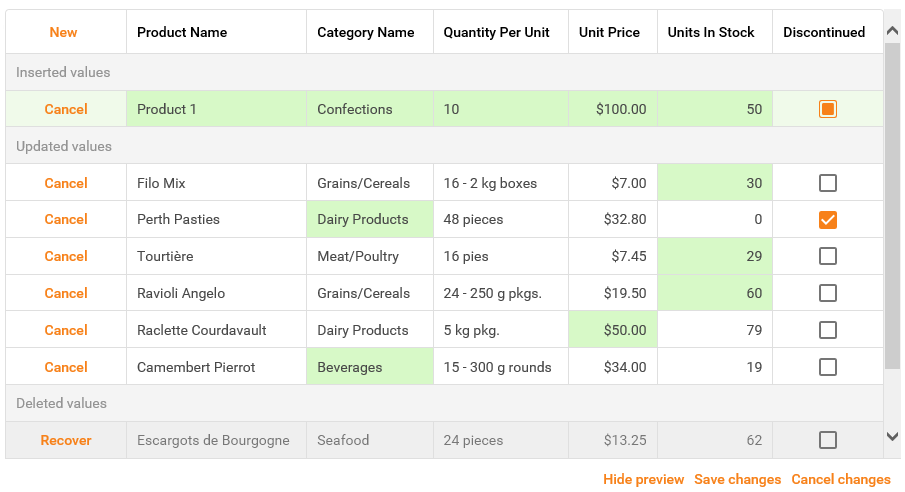
To customize the grid in Changes Preview mode, you can override the .dxgvBECP CSS class.
Note
The GridView supports adaptivity in Preview Changes mode.
Appearance Customization
You can customize the visual presentation of modified data items using the following settings available through the GridViewSettings.Styles property.
- GridViewStyles.BatchEditModifiedCell - Contains style settings for modified data cells.
- GridViewDataColumn.BatchEditModifiedCellStyle - Contains style settings for modified data cells in a certain data column only.
- GridViewStyles.BatchEditNewRow - Contains style settings for newly added data rows.
- GridViewStyles.BatchEditDeletedRow - Contains style settings for deleted data rows.
The grid stores the Update and Cancel buttons within its status bar. Use the status bar‘s style settings to control these buttons appearance.
The following code snippets illustrate how to hide the Update and Cancel buttons.
Using the ASPxGridSettings.ShowStatusBar property.
@{ var grid = Html.DevExpress().GridView(settings => { ... settings.Settings.ShowStatusBar = GridViewStatusBarMode.Hidden; ... }); } @grid.Bind(Model).GetHtml()Modifying the grid’s dxgvStatusBar CSS class.
.dxgvStatusBar { display: none; }
Batch Edit Mode Limitations
There are features and API members of the GridView extension control are not in effect in batch edit mode, since all user changes are maintained on the client side.
Unsupported features
The features below are not supported when the grid is in batch edit mode.
- Endless Paging mode is not supported.
- JavaScript code contained within the href link attribute is not executed in Internet Explorer. To learn more, see the Links / “A” tags do not work in IE together with GridView in Batch Edit Mode Knowledge Base article.
- The select check boxes of newly created rows are disabled until the rows are saved.
The BinaryImage control does not have any built-in functionality that would allow you to determine if the editor is focused (the ASPxClientEdit.GotFocus and ASPxClientEdit.LostFocus client events do not work). This imposes the following limitations on using BinaryImage in batch edit mode.
- Cell/row navigation doesn’t work for MVCxGridViewColumn of the MVCxGridViewColumnType.BinaryImage type.
- GridView cannot be switched to browse mode when a user clicks outside the grid when a column of the MVCxGridViewColumnType.BinaryImage type is being edited.
Unsupported server-side API
The following server-side events are not in effect when the grid is in batch edit mode.
The ValidationSettings.SetFocusOnError property has no effect because errors are handled at the row/cell level. Use the GridBatchEditSettings.AllowEndEditOnValidationError property to keep the editor focused until an end-user inputs the correct value.
Unsupported client-side API
The following members of the MVCxClientGridView are not in effect when the grid is in batch edit mode.
ASPxClientGridView.GetTopVisibleIndex property doesn’t return the correct values if rows are deleted/inserted. Use the ASPxClientGridViewBatchEditApi.GetRowVisibleIndices instead.