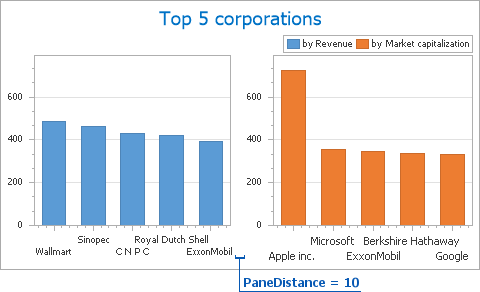Panes Alignment
- 2 minutes to read
This document describes how existing panes can be arranged within a chart’s diagram. Before reading this text, you may wish to review the basics of using panes in the ASP.NET Chart Control. To learn how additional panes can be created, refer to Adding Panes.
You can determine whether panes should be positioned in a row(horizontally) or in a column(vertically). To do this, use the XYDiagram2D.PaneLayoutDirection property, which is demonstrated in the following image.
| PaneLayoutDirection = Horizontal | PaneLayoutDirection = Vertical |
|---|---|
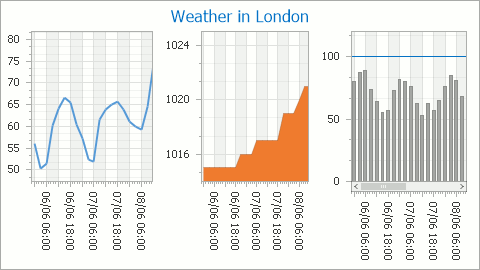 |
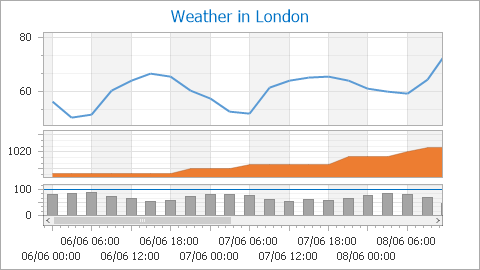 |
An important characteristic of a pane is its size, which can be defined in one of two ways: relative to another visible pane, or irrespective of them. To choose the required behavior, use the XYDiagramPaneBase.SizeMode property.
So, to define the pane’s size absolutely, set the XYDiagramPaneBase.SizeMode property to PaneSizeMode.UseSizeInPixels. Assign the desired value to the XYDiagramPaneBase.SizeInPixels property, and the pane will maintain this size regardless of the chart diagram’s size. Note that if the value overlaps the size of the diagram, the pane will occupy the entire diagram’s area.
Note
Because the sum of all pane sizes can exceed the available space, an increase in one pane’s XYDiagramPaneBase.SizeInPixels property causes all panes with a fixed size to be decreased to fit into the chart’s area.
Another option is to set the XYDiagramPaneBase.SizeMode property to PaneSizeMode.UseWeight. In this case, the actual size of the pane will be relative dependant on the values assigned to the XYDiagramPaneBase.Weight properties for other visible panes. These proportions will be maintained after resizing the chart. For example, if the weight is equal for all panes, their size will be similar.
The following images demonstrate the panes’ behavior with different size modes set, when the chart is resized.
| ChartControl.Width = 350 |
|---|
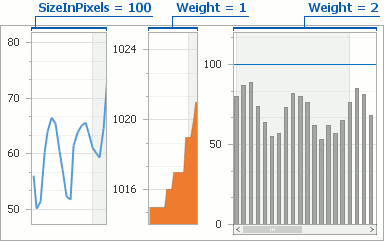 |
| ChartControl.Width = 450 |
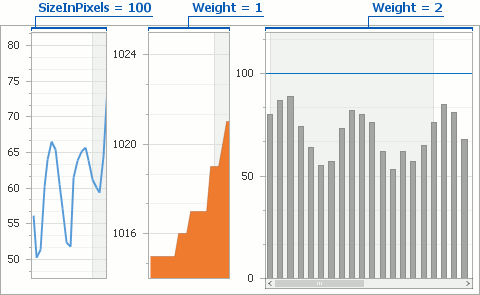 |
In addition, you can define the distance between panes (in pixels), via the XYDiagram2D.PaneDistance property.