Filter Row
- 2 minutes to read
The Filter Row allows end-users to filter data nodes by typing text directly into the row. To display the Filter Row at the top of the ASPxTreeList, set the TreeListSettings.ShowFilterRow property to true.
The Filter Row can work in either Auto or OnClick mode based on the TreeListSettingsBehavior.FilterRowMode property value.
In Auto mode, the filter is applied on the fly when an end-user types text within a row. By default, the filter is updated after 1200 milliseconds. To change the time interval between the times the user starts typing within the Filter Row and when filtering is applied, use the TreeListSettingsBehavior.AutoFilterRowInputDelay property.
In OnClick mode, the filter is applied on the Apply button click.
You can access the applied filter expression using the ASPxTreeList.FilterExpression property.
Filter row buttons allow end-users to select filter criteria from the drop-down filter row menu. To control button visibility, use the TreeListSettings.ShowFilterRowMenu property.
The applied filter criteria are displayed in the filter bar that is hidden by default. To display it, set the TreeListSettings.ShowFilterBar property to true. Handle the ASPxGridBase.CustomFilterExpressionDisplayText event to display custom text within the filter bar.
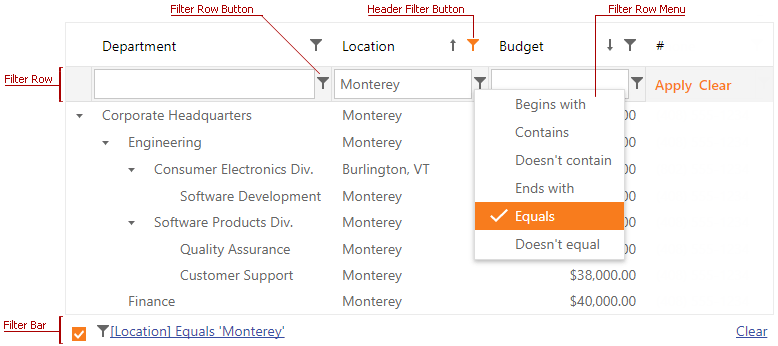
Auto Filter Row Cell Editors
By default, editors used to edit cell values within the filter row are the same as the editors used to edit values of corresponding columns. ASPxTreeList allows you to replace these default editors with custom editors using the ASPxTreeList.AutoFilterCellEditorCreate event.
This event is raised for each cell within the filter row. The event parameter provides the Column property (which identifies the processed filter row cell), and the Value property (which returns the processed cell’s value). To replace the settings used to create the default editor, create the EditPropertiesBase descendant, and assign it to the event parameter’s EditorProperties property.
To initialize cell editors (default and/or custom) displayed within the filter row, handle the ASPxTreeList.AutoFilterCellEditorInitialize event. This event is raised before the filter row is displayed within ASPxTreeList.