Native Mode
- 3 minutes to read
DevExpress controls use a custom layout that includes standard HTML elements such as <TABLE>, <DIV> and <SPAN>. This allows you to customize control appearance by applying a specific style to an editor’s composite elements.
In some cases, you may need to display controls as native HTML form elements, if performance is more important than appearance. Native mode allows you to display DevExpress controls with similar HTML elements as native elements, which reduces a control’s render size and improves overall performance.
Use the control’s Native property to enable native mode. Note that this property is only provided by controls that can be rendered as standard HTML elements, as listed in the table below:
Controls with Native Mode Support
Theming in Native Mode
Note that DevExpress themes do not work properly in native mode because a theme requires elements that are removed when you activate this mode. The result is that when native HTML mode is enabled, a control’s appearance depends on how a client browser interprets and displays the corresponding HTML element.
Example
The example below demonstrates an ASP.NET markup and the resulting HTML code of ASPxComboBoxes in native and nonnative modes.
The ASPxComboBox1 control is in nonnative mode and renders as a table element. The ‘Office2010Silver’ theme, which is applied to the page, specifies styles for table elements. Thereby, the editor is themed.
The ASPxComboBox2 control is rendered in native mode as a select element. In this case, required elements (i.e., tables) are removed when you turn on native mode, so theming won’t work.
The image below shows the result.
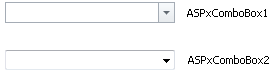
//Apply the Office2010Silver theme to the page
protected void Page_PreInit(object sender, EventArgs e) {
DevExpress.Web.ASPxWebControl.GlobalTheme = "Office2010Silver";
}
Differences in functionality
Some DevExpress control features are not supported in native mode – as shown in the table below.
Controls | Feature that is not supported in native mode |
|---|---|
ASPxButton | Radio button functionality |
ASPxCheckBox, ASPxCheckBoxList | Indeterminate check box state |
ASPxComboBox | On-Demand Item Loading (Callback Mode) Filtering Multiple columns |
ASPxListBox | On-demand item loading (Callback Mode) |
ASPxMemo, ASPxTextBox | Null text |
ASPxUploadControl |
Null text |