Overview
- 3 minutes to read
The DevExpress ASP.NET Hint Control (ASPxHint) allows you to generate a hint message for a UI element on a web page. The hint is displayed in a box with an arrow that targets the specified UI element when users hover over this element.
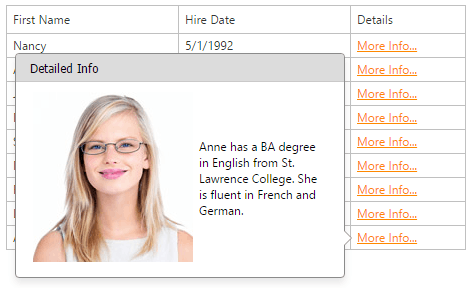
Visual Elements
The following image illustrates the ASPxHint‘s visual elements:
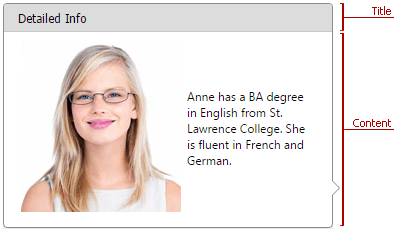
Server-Side Features
Customizable Content
You can use the following properties to specify a hint’s content:
Property Description ASPxHint.Title, ASPxHint.TitleAttribute Specify a hint’s title text. ASPxHint.Content, ASPxHint.ContentAttribute Specify a hint’s content text. Customizable Trigger Action
The ASPxHint.TriggerAction property allows you to specify which user action triggers a hint (click or mouse over).
Animation
Property Description ASPxHint.Animation Specifies whether a hint should use animation effects when it appears. ASPxHint.AllowShift Specifies whether to shift a hint if its content and title are outside the browser’s client area. ASPxHint.AllowFlip Specifies whether to flip a hint to the opposite position relative to the target element. Positioning
You can use the following properties to specify a hint’s position:
Property Description ASPxHint.Position Specifies a hint’s position relative to the target element. ASPxHint.X, ASPxHint.Y Specify a hint’s X and Y position on the form. Customizable Size
The ASPxWebControl.Width and ASPxWebControl.Height properties allow you to specify a hint’s size.
Client-Side Features
Client-side events allow you to respond to a hint’s visibility state changes.
Relative API:
Reference Description ASPxClientHint.Showing Occurs on the client side when a hint is about to be shown. ASPxClientHint.Hiding Occurs on the client side when a hint is about to be hidden. The client-side API allows you to register a hint’s functionality, show and hide a hint, specify its position relative to other HTML elements and change its content.
Relative API:
Reference Description ASPxClientHint.Register Registers a hint’s functionality with the specified settings. ASPxClientHint.Show Invokes a hint. ASPxClientHint.Hide, ASPxClientHint.HideAll Hides a hint or all hints. ASPxClientHint.Update Updates the ASPxHint’s target UI elements according to the specified CSS selector (ASPxHint.TargetSelector) if the DOM tree is changed. ASPxClientHint.UpdatePosition, ASPxClientHintWindow.UpdatePosition Reposition ASPxHint if the page element(s) to which it is attached is moved.
Getting Started
Step 1. Create a new website or open an existing one in Visual Studio. Locate the ASPxHint item in the Visual Studio toolbox and drop it onto the form.
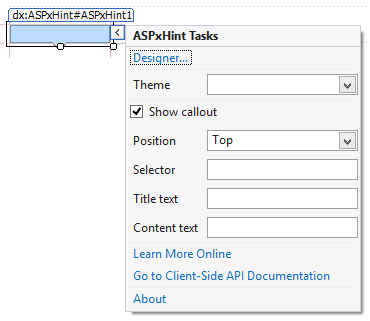
<dx:ASPxHint ID="ASPxHint1" runat="server"></dx:ASPxHint>Step 2. Add a button to a form with the specified style settings. A hint is displayed when a user moves the mouse pointer over this button.
<style> .myClass[title] {/* style settings*/} </style> ... <asp:Button ID="Button1" CssClass="myClass" runat="server" Text="Button" />Step 3. Set the hint’s ASPxHint.TargetSelector and ASPxHint.Content properties to specify the web page element(s) for which the hint displays and the hint’s content, respectively.
<dx:ASPxHint ID="ASPxHint1" TargetSelector=".myClass" Content="Hint Content" runat="server"></dx:ASPxHint>Step 4. Run the website to see the result.
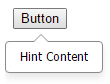
Note
Use the ASPxClientHint.Update method to update the ASPxHint’s target UI elements as the hint doesn’t automatically inspect the changes in the DOM tree if any element has been removed or added on the page.
Demos
You can see ASPxHint in action in the following online demos:
-
This demo illustrates how to get started with ASPxHint.
-
This demo shows the ASPxHint’s main features.
ASPxHint - Load Content on Demand
This demo illustrates how to create and populate a hint programmatically on the client side using our client-side functionality.
ASPxHint - Hint for Text Ellipsis
This demo shows how to use ASPxHint instead of standard tooltips.
-
This demo illustrates how to use ASPxHint to create an application that displays the seating area of a movie theater and ticket prices for different seats.