Preset Manager
- 2 minutes to read
This topic explains how to access and customize the Gauge control’s Preset Manager.
The Preset Manager allows you to create gauges from presets.
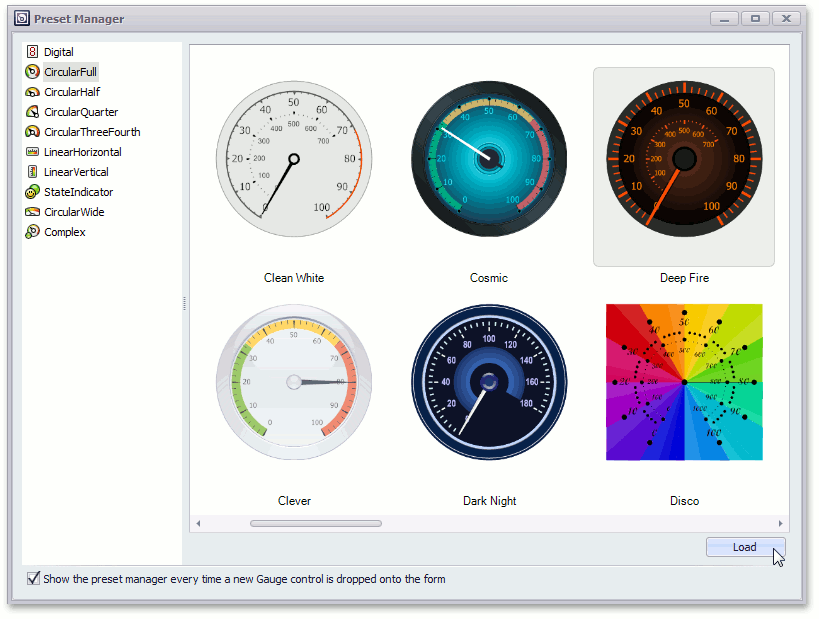
Do the following to create a gauge based on a preset:
- Run the Preset Manager (see below for details).
- Select a gauge category from the list on the left. This displays available gauge types within the right pane.
- Select the gauge type to be loaded and click the Load button (see the image above).
When a gauge is created using the Preset Manager, all existing gauges within the GaugeControl are destroyed.
Open Preset Manager
The Preset Manager is automatically opened when you add an ASPxGaugeControl to a web form (the default setting). If the Preset Manager’s auto-run feature has been disabled, or if you subsequently want to run the Preset Manager, you can use one of the following techniques to open it:
Select a GaugeControl on the web form and click Run Preset Manager from the command list in the Property Grid.
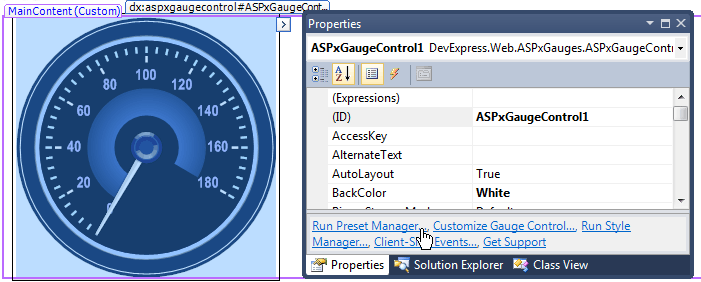
Select a GaugeControl on the web form, then click the smart tag to open the menu and click Run Preset Manager.
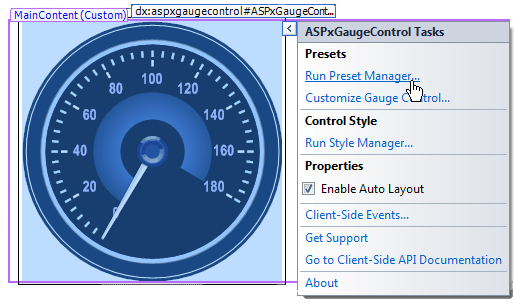
Right-click a Gauge Control’s region that is not occupied by any gauge and select Run Preset Manager from the invoked context menu.
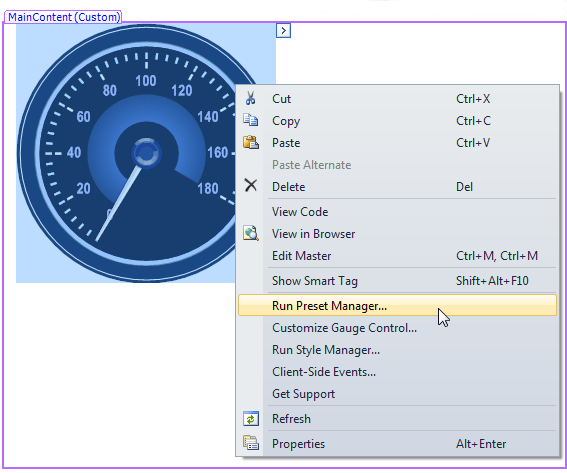
See the following help topic for more information on how to use a gauge control at design time: Manipulate Gauges.