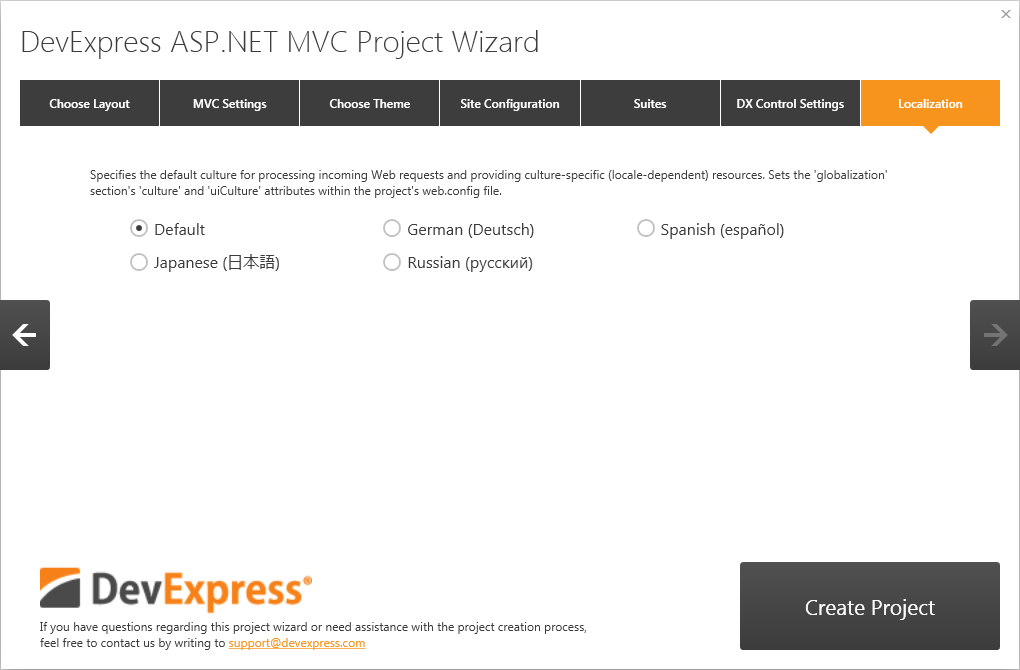Project Wizard
- 7 minutes to read
The DevExpress ASP.NET Project Wizard makes it easy to create a new web project (via the Visual Studio New Project or New Web Site dialogs) or modify an existing one. Use the Wizard to set the site’s page layout (for new projects), select a theme, specify the default culture for a particular locale, and configure other DevExpress controls and website options.
The Project Wizard checks the integrity of the web.config file in relation to DevExpress controls, and updates this file with DevExpress-related information (the required assembly references and project-wide settings) and site customization settings.
To invoke the Project Wizard, click New Project, select the required template from the DevExpress Template Gallery and click Run Wizard, or click the DevExpress Menu in Visual Studio and select ASP.NET Controls | Run Wizard to Update Project to update an existing project.
The Project Wizard consists of the following tabs.
- Choose Layout Tab
- MVC Settings Tab
- Choose Theme Tab
- Site Configuration Tab
- Suites Tab
- DX Control Settings Tab
- Localization Tab
Choose Layout Tab
The Choose Layout tab is displayed for new projects only, and it allows you to choose the layout of your site. The available predefined layouts are Standard, Empty, Outlook, and Custom (for Web projects), and Standard and Custom (for Responsive projects). For custom layouts, you can specify which areas of a page should be displayed.
The Generate Sample Data check box allows you to specify whether or not sample data (databases, XML files, models, etc.) will be added to the created project.
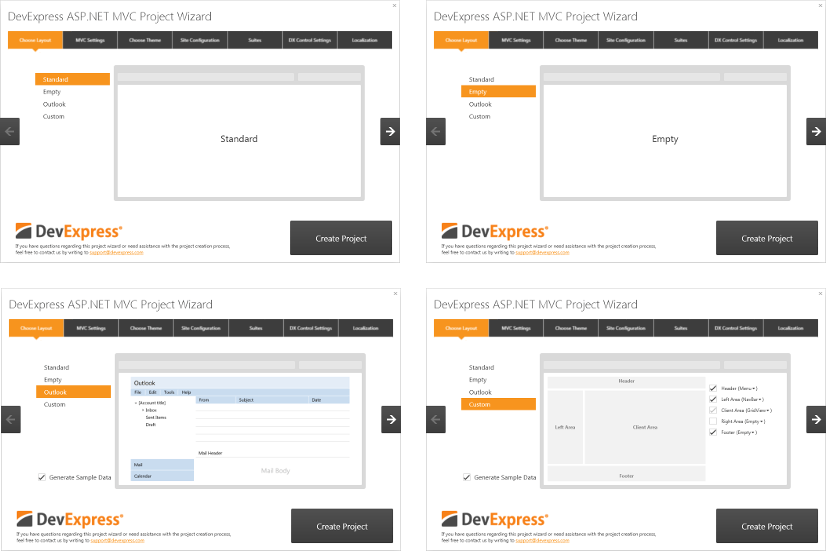
MVC Settings Tab
The MVC Settings tab is displayed for new MVC projects only. This tab allows you to specify MVC specific settings, such as the View Engine used within a project, MVC version, and availability of a unit test project.
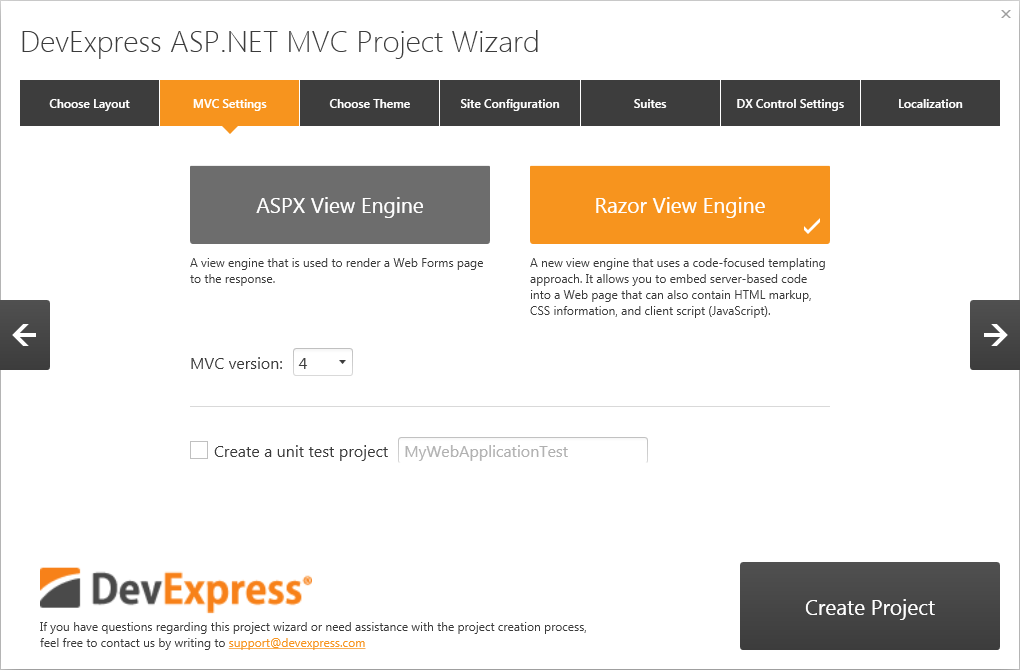
Choose Theme Tab
The Choose Theme tab allows you to specify a theme to be applied to your site. Select from Available Themes or add a custom theme from a dll file.
The selected theme specifies the theme settings of the devExpress configuration section.
<devExpress>
<themes enableThemesAssembly="true" styleSheetTheme="" theme="Aqua" />
...
</devExpress>
Starting with version v12.2.7, if a custom theme is selected, the Wizard automatically adds an assembly reference to your project, and sets the customThemeAssemblies and theme attributes of the web.config file.
<devExpress>
<themes enableThemesAssembly="true" styleSheetTheme="" customThemeAssemblies="MyThemeAssembly" theme="MyDevExTheme" />
...
</devExpress>
Note that the Choose Theme tab is not shown for tablet projects because their themes are automatically set to iOS.
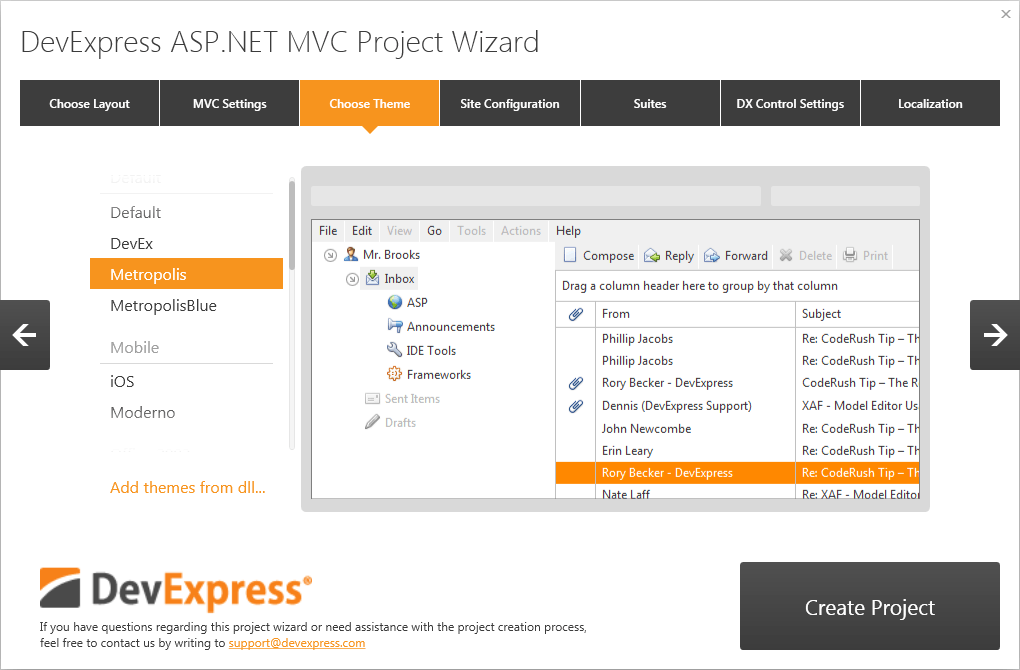
Site Configuration Tab
The Site Configuration tab allows you to define settings that apply to the entire web project. These settings are maintained within a project’s web.config file.
Authentication Model. Configures the ASP.NET authentication scheme that is used to identify users who view an ASP.NET application. Defines the authentication element settings in web.config. You can add other content (forms and logic) based on the selected mode.
- None. Specifies no authentication.
- Web Forms. For MVC projects, creates both an account controller that uses forms authentication and a login model. For WebForms projects, specifies whether forms authentication is used. In MVC and WebForms projects, defines <authentication mode=”Forms”> and AspNetSqlMembershipProvider in web.config; adds an ‘Account’ folder with registration forms to the project.
- ASP.NET Identity. The membership system based on OWIN rather than on the ASP.NET Forms Authentication module. Enables a user to register an account by creating a username and password on the site or by signing in with social providers, such as Facebook, Google, Microsoft Account, or Twitter. See the ASP.NET Identity - Login with Microsoft Account, Facebook, Twitter, and Google blog post for more information about this authentication model.
- Intranet. Specifies Windows authentication. Defines <authentication mode=”Windows”> in web.config.
Max Request Length. Specifies the maximum request size supported by ASP.NET (i.e., the limit for the input stream buffering threshold in kilobytes). Sets the httpRuntime section’s maxRequestLength attribute within web.config. Affects the file upload functionality of DevExpress controls.
Max Allowed Content Length. Specifies the maximum length of content (in bytes) for a request supported by IIS (for IIS 7). Sets the requestLimits element’s ‘maxAllowedContentLength’ attribute in web.config.
Request Validation. Specifies whether or not input data is validated against dangerous values for all application pages. Sets the validateRequest attribute of the pages section in web.config.
Request Validation Mode. Gets or sets a version number that indicates which ASP.NET version-specific approach is used for validation. Sets the httpRuntime element’s requestValidationMode attribute in web.config.
Execution Timeout (sec). Specifies the request’s maximum execution time via the httpRuntime element’s executionTimeout attribute in web.config.
Client ID Mode. Specifies the algorithm used to generate ClientID values for controls. Sets the clientIDMode attribute of the pages section in web.config.
- AutoID. The ClientID value is generated by concatenating the ID values of each parent, naming the container with the ID value of the control.
- Predictable. The ClientID value is generated by concatenating the ClientID value of the parent. The container is named by the control’s ID value.
- Static. The ClientID value is set to the ID property value.
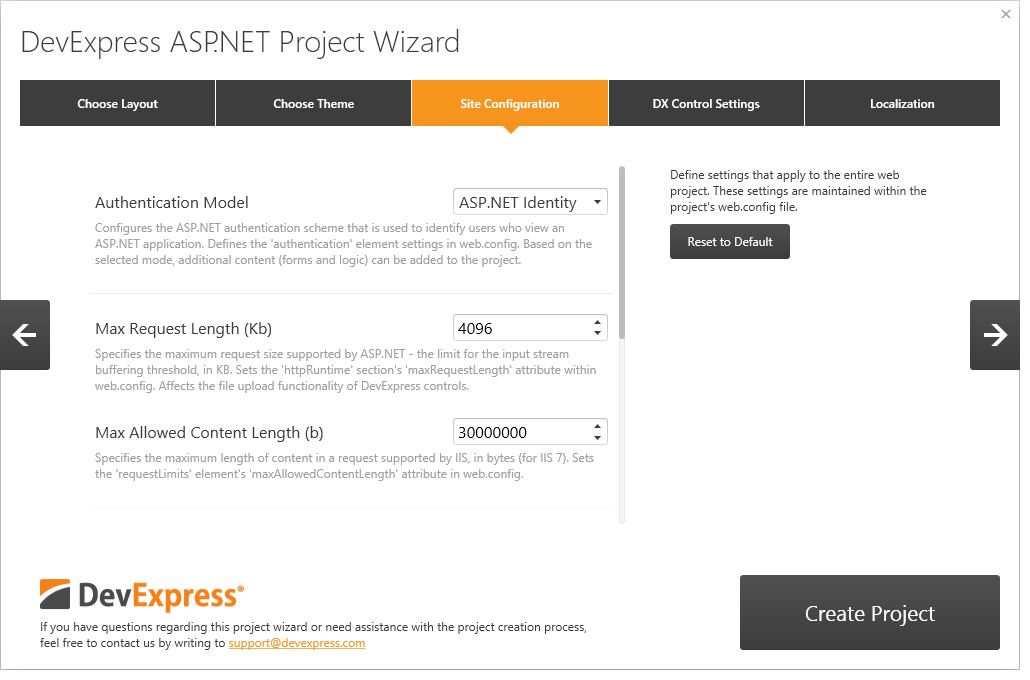
Suites Tab
The Suites tab allows you to select the suites (e.g., GridView, Chart, Report) that your project will use. The Wizard attaches required suite resources to the project.
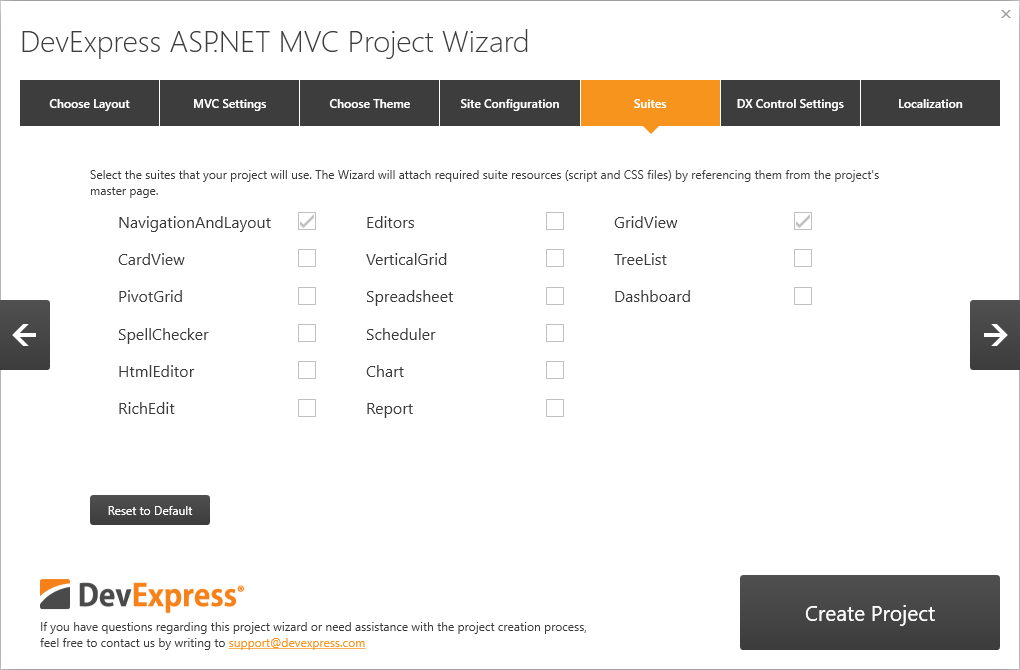
DX Control Settings Tab
The DX Control Settings tab allows you to define DevExpress control functionality settings, and apply these settings to controls across the entire site. Settings are maintained within a specific ‘devExpress’ section of the project’s web.config file.
Enable HTML Compression. Specifies whether the requested web page’s HTML code should be compressed by the server before posting it to the client via the Page HTML Compression option.
Enable Callback Compression. Specifies whether or not the response data generated after processing a callback sent by a DevExpress web control is compressed by the server before posting it to the client via the Callback Compression option.
Enable Resource Compression. Specifies whether or not resources (script and CSS files) are compressed by the server before being posted to the client via the Resource Compression option.
Enable Resource Merging. Specifies whether resources (script and CSS files) requested by a page should be merged before being sent to the client. If enabled, all required scripts are combined into one file and CSS files are merged into another file. This feature helps reduce the number of requests to the server. Set this feature via the Resource Merging option.
Right To Left Layout. Specifies whether or not the right-to-left layout direction is available for all DevExpress controls in a project via the Right to Left Support option.
Check References To External Scripts. Specifies whether or not references to external scripts used by certain DevExpress web controls (such as jQuery, jQuery UI, Knockout, etc.) are checked for availability and/or validity.
Doctype Mode. Specifies the document type based on DevExpress controls to be rendered.
Enable Accessibility Complaint. Specifies whether or not accessibility support (web pages that conform to accessibility guidelines) is enabled for DevExpress Web controls.
Callback Error Redirection. Specifies the name of the page to which a response is redirected when a server error occurs during server-side callback processing – via the Redirection on a Callback Error option.
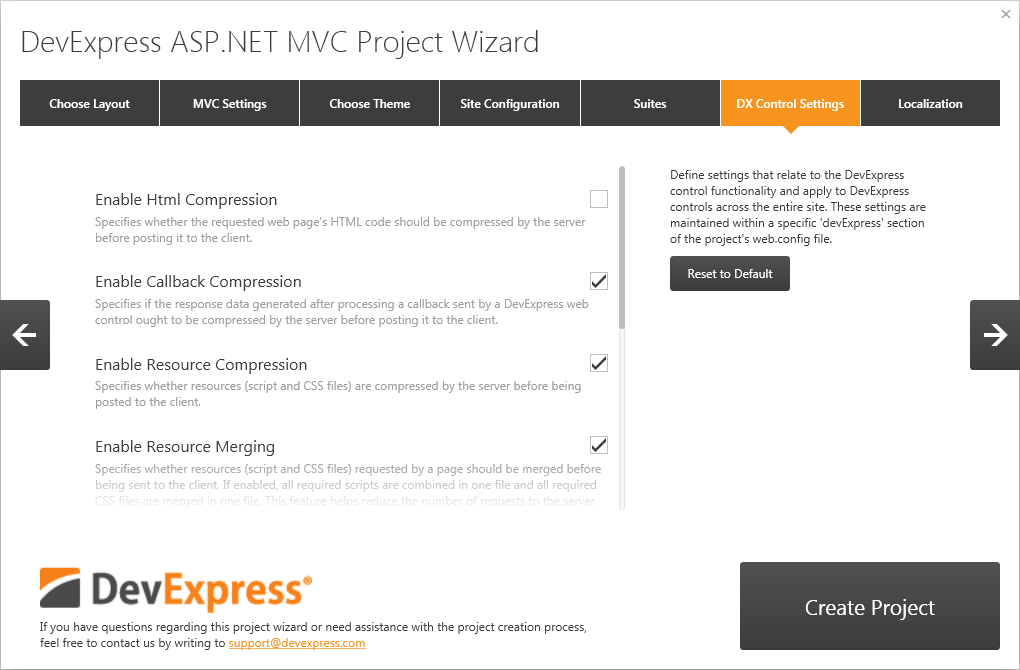
Localization Tab
The Localization tab allows you to specify the default culture used to process incoming Web requests and provide culture-specific (locale-dependent) resources. These settings are maintained within the globalization section’s culture and uiCulture attributes in the project’s web.config file.
Note that the Localization tab only contains cultures that are installed into the GAC. See the Localizing ASP.NET Controls via Satellite Resource Assemblies topic to learn more.