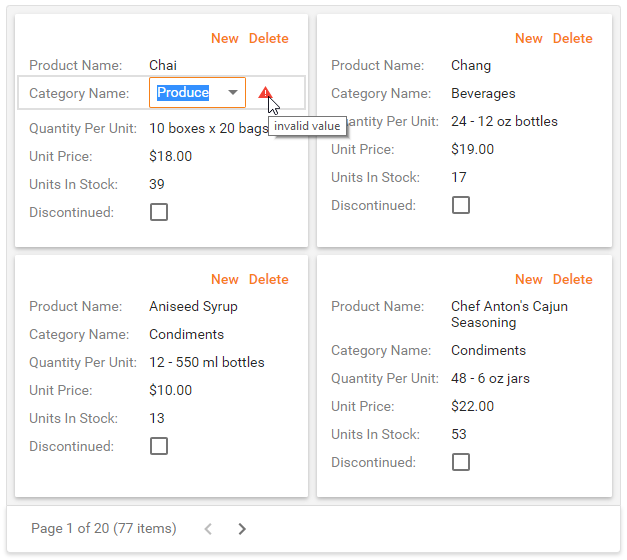Validate Card Data
- 3 minutes to read
This topic describes how to validate data in ASPxCardView and display error icons/messages for invalid fields.
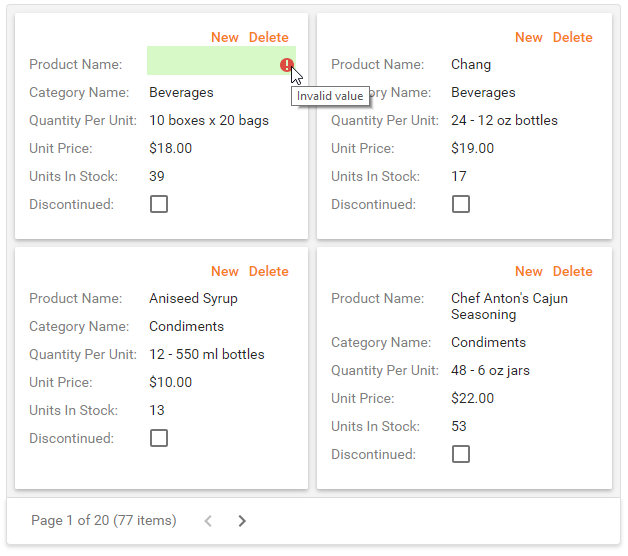
Validate Cards
Handle the ASPxCardView.CardValidating event to validate cards on the server side. ASPxCardView raises this event when you call the ASPxCardView.DoCardValidation method or a user clicks the “Save changes” button .
<dx:ASPxCardView ID="CardView" runat="server" OnCardValidating="CardView_CardValidating" ...>
<Columns>
<dx:CardViewBinaryImageColumn FieldName="Photo">
<PropertiesBinaryImage ImageHeight="175px">
<EditingSettings Enabled="true" UploadSettings-UploadValidationSettings-MaxFileSize="4194304" />
</PropertiesBinaryImage>
</dx:CardViewBinaryImageColumn>
<dx:CardViewTextColumn FieldName="FirstName" />
<dx:CardViewTextColumn FieldName="LastName" />
<dx:CardViewTextColumn FieldName="Title" Caption="Position" />
<dx:CardViewTextColumn FieldName="HomePhone" />
<dx:CardViewDateColumn FieldName="HireDate" />
<dx:CardViewDateColumn FieldName="BirthDate" />
<dx:CardViewMemoColumn FieldName="Notes" PropertiesMemoEdit-Height="80" />
</Columns>
<CardLayoutProperties ColCount="3">
...
</CardLayoutProperties>
</dx:ASPxCardView>
protected void CardView_CardValidating(object sender, ASPxCardViewDataValidationEventArgs e)
{
foreach (CardViewColumn column in CardView.Columns)
{
CardViewColumn card = column as CardViewColumn;
if (card == null) continue;
if (e.NewValues[card.FieldName] == null)
e.Errors[card] = "Value cannot be null.";
}
if (e.Errors.Count > 0) e.CardError = "Please, fill all fields.";
if (e.NewValues["ProductName"] != null &&
e.NewValues["ProductName"].ToString().Length < 6)
{
e.Errors[(CardViewColumn)CardView.Columns["ProductName"]] = "Field value must be at least two characters long.";
}
}
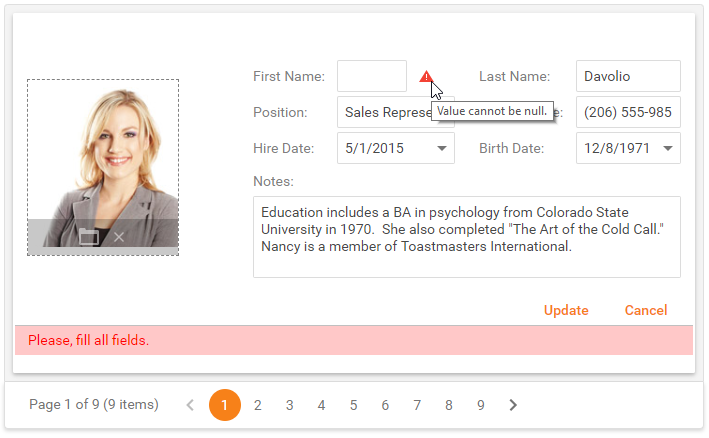
Use the ASPxGridBehaviorSettings.EncodeErrorHtml option to specify whether the card view renders its error texts (e.CardError) as HTML or as text (removes HTML tags).
<dx:ASPxCardView ID="CardView" runat="server" OnCardValidating="CardView_CardValidating" ...>
<Columns>
<dx:CardViewBinaryImageColumn FieldName="Photo">
<PropertiesBinaryImage ImageHeight="175px">
<EditingSettings Enabled="true" UploadSettings-UploadValidationSettings-MaxFileSize="4194304" />
</PropertiesBinaryImage>
</dx:CardViewBinaryImageColumn>
<dx:CardViewTextColumn FieldName="FirstName" />
<dx:CardViewTextColumn FieldName="LastName" />
<dx:CardViewTextColumn FieldName="Title" Caption="Position" />
<dx:CardViewTextColumn FieldName="HomePhone" />
<dx:CardViewDateColumn FieldName="HireDate" />
<dx:CardViewDateColumn FieldName="BirthDate" />
<dx:CardViewMemoColumn FieldName="Notes" PropertiesMemoEdit-Height="80" />
</Columns>
<SettingsBehavior EncodeErrorHtml="true" />
...
</dx:ASPxCardView>
protected void CardView_CardValidating(object sender, ASPxCardViewDataValidationEventArgs e)
{
foreach (CardViewColumn column in CardView.Columns)
{
CardViewColumn card = column as CardViewColumn;
if (card == null) continue;
if (e.NewValues[card.FieldName] == null)
e.Errors[card] = "Value cannot be null.";
}
if (e.Errors.Count > 0) e.CardError = "Please, <b>fill</b> all fields.";
if (e.NewValues["ProductName"] != null &&
e.NewValues["ProductName"].ToString().Length < 6)
{
e.Errors[(CardViewColumn)CardView.Columns["ProductName"]] = "Field value must be at least two characters long.";
}
}
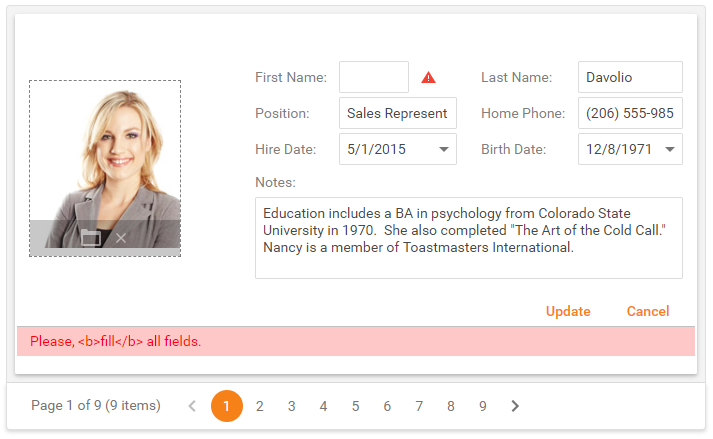
You can use the HtmlCardPrepared event to indicate cards with invalid data. In the following sample, cards with invalid data are colored in red.
<dx:ASPxCardView ID="CardView" runat="server" OnHtmlCardPrepared="CardView_HtmlCardPrepared" ...>
<Columns>
<dx:CardViewBinaryImageColumn FieldName="Photo">
<PropertiesBinaryImage ImageHeight="175px">
<EditingSettings Enabled="true" UploadSettings-UploadValidationSettings-MaxFileSize="4194304" />
</PropertiesBinaryImage>
</dx:CardViewBinaryImageColumn>
<dx:CardViewTextColumn FieldName="FirstName" />
<dx:CardViewTextColumn FieldName="LastName" />
<dx:CardViewTextColumn FieldName="Title" Caption="Position" />
<dx:CardViewTextColumn FieldName="HomePhone" />
<dx:CardViewDateColumn FieldName="HireDate" />
<dx:CardViewDateColumn FieldName="BirthDate" />
<dx:CardViewMemoColumn FieldName="Notes" PropertiesMemoEdit-Height="80" />
</Columns>
<SettingsBehavior EncodeErrorHtml="true" />
...
</dx:ASPxCardView>
protected void CardView_HtmlCardPrepared(object sender, ASPxCardViewHtmlCardPreparedEventArgs e)
{
bool hasError = (sender as ASPxCardView).GetCardValues(e.VisibleIndex, "FirstName").ToString() == "test";
hasError = hasError || string.IsNullOrEmpty((sender as ASPxCardView).GetCardValues(e.VisibleIndex, "LastName").ToString());
if (hasError)
{
e.Card.ForeColor = System.Drawing.Color.Red;
}
}
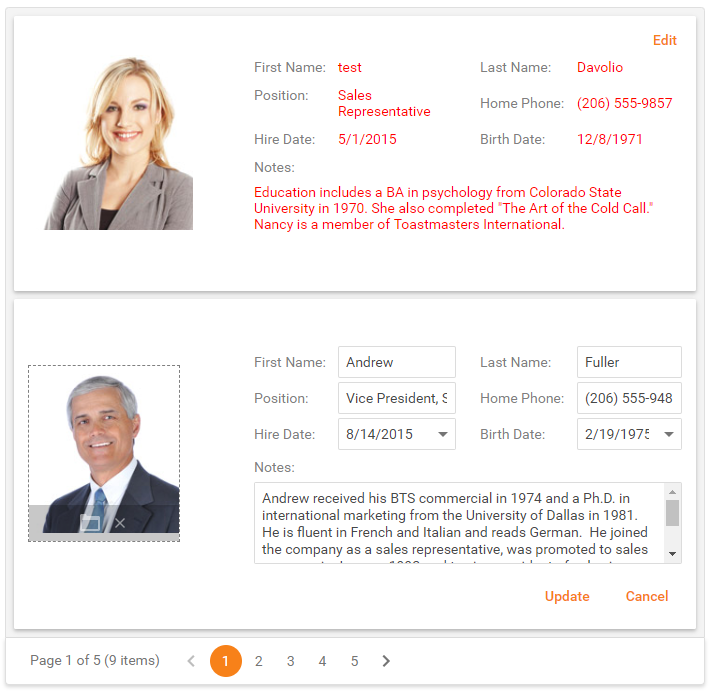
Validate Edit Cells
Use the following APIs to specify validation settings for individual edit cells.
- The EditProperties.ValidationSettings property provides access to an edit cell’s validation settings. For example, the ValidationSettings.RequiredField property allows you to specify that a field is required and users have to fill it.
<dx:ASPxCardView ID="CardView" runat="server" ...>
<Columns>
<dx:CardViewTextColumn FieldName="FirstName">
<PropertiesTextEdit>
<ValidationSettings>
<RequiredField ErrorText="Custom Error Text" IsRequired="true" />
</ValidationSettings>
</PropertiesTextEdit>
</dx:CardViewTextColumn>
...
</Columns>
</dx:ASPxCardView>

- The Validation event allows you to validate an edit cell’s value.
<dx:ASPxCardView ID="CardView" runat="server" ...>
<Columns>
<dx:CardViewTextColumn FieldName="FirstName">
<PropertiesTextEdit ClientInstanceName="firstName">
<ClientSideEvents Validation="onValidation" />
</PropertiesTextEdit>
</dx:CardViewTextColumn>
...
</Columns>
</dx:ASPxCardView>
function onValidation(s, e) {
if (firstName.GetValue() == 'test') {
e.isValid = false;
e.errorText = "Invalid value";
}
}
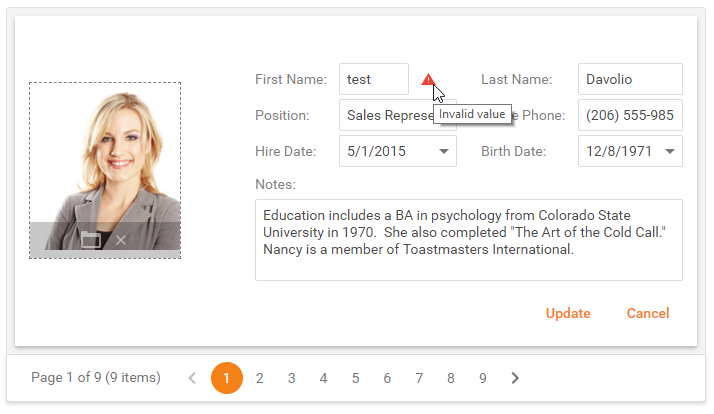
Custom Validation
Use the EnableCustomValidation property to validate an edit cell’s value in a custom way.
<dx:ASPxCardView ID="CardView" runat="server" ...>
<Columns>
<dx:CardViewComboBoxColumn FieldName="CategoryID" Caption="Category Name">
<PropertiesComboBox ClientInstanceName="category" ...>
<ValidationSettings EnableCustomValidation="true" />
<ClientSideEvents TextChanged="onChanged" />
</PropertiesComboBox>
</dx:CardViewComboBoxColumn>
...
</Columns>
</dx:ASPxCardView>
function onChanged(s, e) {
if (category.GetText() == 'Produce') {
category.SetIsValid(false);
category.SetErrorText('invalid value');
}
}