Filter Control
- 2 minutes to read
The Filter Control allows end users to build complex filter criteria with an unlimited number of filter conditions, combined by logical operators.
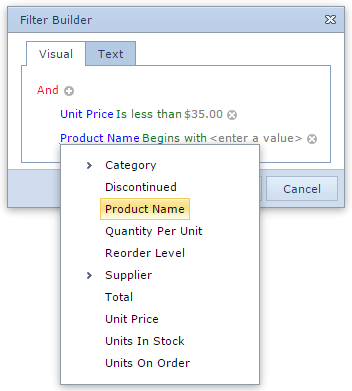
End users can click one of the following to open the Filter Control:
the filter image displayed within the filter bar;

the filter expression link.

The Filter Bar is not displayed by default. To automatically display it after grid data is filtered with the header filter, set the ASPxGridSettings.ShowFilterBar property to ‘Auto’. To always display the Filter Bar, set the ASPxGridSettings.ShowFilterBar property to ‘Visible’.
The ASPxCardView control provides several methods that enable you to show and hide the Filter Control in code. These methods are as follows.
- Server-Side: ASPxGridBase.ShowFilterControl and ASPxGridBase.HideFilterControl.
- Client-Side: ASPxClientCardView.ShowFilterControl and ASPxClientCardView.CloseFilterControl.
Visibility of Filter Operators
The filter control drop-down window displays different comparison operators based on column data type. The table below lists comparison operator visibility for different column types.
| Filter Comparison Operator | String Column[1] | ComboBox Column | Binary Image Column | Other Type Column (Numbers, Date, etc.) |
|---|---|---|---|---|
| Equals | yes | yes (default value) | no | yes |
| Does not equal | yes | yes | no | yes |
| Is greater than | yes | no | no | yes (default value) |
| Is greater than or equal to | yes | no | no | yes |
| Is less than | yes | no | no | yes |
| Is less than or equal to | yes | no | no | yes |
| Is between | yes | no | no | yes |
| Is not between | yes | no | no | yes |
| Contains | yes | no | no | no |
| Does not contain | yes | no | no | no |
| Begins with | yes (default value) | no | no | no |
| Ends with | yes | no | no | no |
| Is like | yes | no | no | no |
| Is not like | yes | no | no | no |
| Is blank | yes | yes | no | yes |
| Is not blank | yes | yes | yes (default value) | yes |
| Is any of | yes | yes | yes | yes |
| Is none of | yes | yes | no | yes |
-
A string column is a column containing string values or a column whose GridDataColumnSettings.FilterMode property is set to DisplayText.