PasswordEdit Class
An editor that allows users to enter and manage passwords.
Namespace: DevExpress.XamarinForms.Editors
Assembly: DevExpress.XamarinForms.Editors.dll
NuGet Package: DevExpress.XamarinForms.Editors
Declaration
public class PasswordEdit :
TextEditBaseRemarks
PasswordEdit is a single-line text editor that can hide entered characters.
It initially displays the input box and the default show/hide password icon.

You can also add the following optional elements:
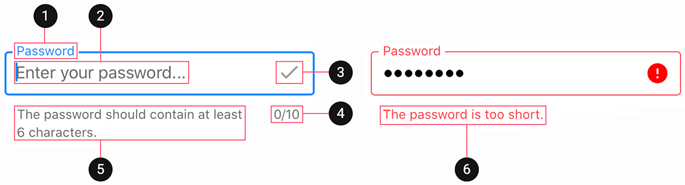
Input Text
Use the Text property to obtain or set the password entered in the editor.
To manage the cursor position and text selection, use the CursorPosition and SelectionStart/SelectionLength properties.
The Keyboard property specifies the type of the keyboard used to edit text in the editor. The ReturnType property allows you to change the appearance of the return button on the keyboard. When a user taps this button, the Completed event occurs.
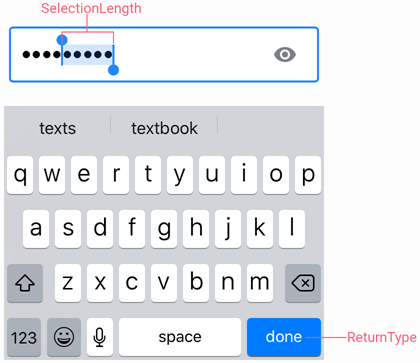
Use the following properties to change the input text appearance and alignment:
Property | Description |
|---|---|
Specify the text color for different states of the editor. | |
Configure the font settings. | |
Gets or sets the horizontal alignment of text entered in the editor. |
Label
A label is the editor’s input prompt string (LabelText). Editors display this string inside the edit box (when the editor is empty and not focused) or at the top of the editor.

To pin the label to the top edge of the editor box, set the IsLabelFloating property to false.
To customize the label’s appearance settings, use the following properties:
Property | Description |
|---|---|
LabelColor / FocusedLabelColor | Specify the label color for each state of the password-edit-label editor. |
Configure the label font settings. |
Placeholder
A placeholder (PlaceholderText) is the input prompt string displayed within the text box when the editor is empty.

To specify the placeholder text color, use the PlaceholderColor property.
Help Text and Error Message
You can display the following labels:
- HelpText - additional guidance about the password input displayed under the editor box.
- ErrorText - an error message that can indicate an incorrect password.
This text is displayed instead of help text below the editor box when an error is detected (HasError is true).

The BottomTextTopIndent property specifies the indent between the editor’s bottom border and help or error text.
The ReserveBottomTextLine property allows you to reserve space under the editor box to show one line of text there when it is required (for example, to show an error message when an incorrect password is identified).
To specify the color and font attributes for the help and error text, use the following properties:
Property | Description |
|---|---|
Specify the help text color for different states of the text editor. | |
Specify the error message text color. | |
BottomTextFontSize | Configure the font settings. |
Icons
The password editor can display icons within its box.
- Show/hide password icon - toggles the visibility of characters entered in the editor.
- Clear icon - removes text entered in the editor.
- Error icon - appears in the error state (HasError is true).
- Custom icons - can be shown on the left or right within the box.
![]()
Use the following members to manage the editor’s icons:
Icon | Property | Description |
|---|---|---|
Password Icon | Specifies the hide/show password icon visibility. | |
Allows you to replace the default password icon with a custom icon. | ||
Clear Icon | Specifies when the clear icon is displayed. | |
Specifies the clear icon image. | ||
Allows you to assign an additional action to the clear icon. | ||
Error Icon | Specifies the error icon image. | |
Allows you to perform an action when a user clicks the error icon. | ||
Custom Icons | Specifies a custom icon. | |
StartIconClicked / StartIconCommand | Allows you to perform an action when a user clicks a custom icon. | |
Specifies whether an icon is visible. | ||
Common | Specifies icon colors for different states of the password editor. | |
Gets or sets the distance between an icon and input text (affix). | ||
Gets or sets the distance between icons. | ||
Gets or sets the vertical alignment of icons. |
Character Counter
If you limit input string length (MaxCharacterCount), the editor displays a character counter under the text box.
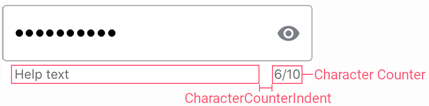
Use the MaxCharacterCountOverflowMode property to prevent users from entering more characters than MaxCharacterCount.
To specify the space between the character counter and help text, use the CharacterCounterIndent property.
Editor Appearance
Use the following properties to change the appearance of the editor box and its borders:
Property | Description |
|---|---|
Specify the border color for each state of the password editor. | |
Gets or sets the color of editor box borders, label and error message shown in case of input error. | |
BorderThickness | Specify the border thickness for each state of the password editor. |
Gets or sets whether editor box corners are rounded or cut. | |
Specifies the radius of the editor box corners. | |
BackgroundColor | Specify the editor box fill color. |
Gets or sets the amount of space between borders of the edit box and its content. |